Activity report settings MP830
| Article ID: ART156000 |
| |
Date published: 06/09/2015 |
| |
Date last updated: 08/17/2015 |
Description
Changing the activity report settings.
Solution
Activity Report Setting
If you do not want the machine to automatically print an activity report after every 20 transactions, disable the [Activity Report] setting.
- Press the <FAX> button to enter the Fax menu.
- Press the <Menu> button.
- Press the left or right arrow button to select [Maintenance/settings], then press <OK>.
- Press the left or right arrow to select [Device settings], then press <OK>.
- Press the up or down arrow to select [FAX settings] (item <1>), then press <OK>.
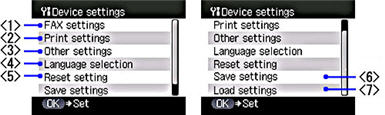
- Press the up or down arrow to select [User settings] (item <1>), then press <OK>.
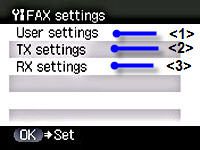
- Press the up or down arrow to select [Activity report], then press <OK>.
- Press the up or down arrow to select the desired report setting, then press <OK>.
[Print automatically]: To print the Activity report after every 20 transactions.
[Print manually]: To keep the Activity report from printing automatically.
- Press the <Stop/Reset> repeatedly to return to Fax standby mode.