Setting the Media Type, Paper Size, and Layout When Printing From a PDA or Mobile Phone
You can select the media type, page size, layout and borderless printing in the Canon xxxx Setup Utility ("xxxx" refers to Model) when printing from a PDA or mobile phone. The Setup Utility applies to the i80 and iP90 only. For compatibility and the types of document that can be printed from PDAs, see PDA printing limitations.
Important: Before using the Canon xxxx Setup Utility, you must connect this printer to your computer with a USB cable and install the printer driver and Canon xxxx Setup Utility.
Set up the printer.
- Ensure that the Universal AC Adapter is connected securely. When using the optional battery, ensure that it has been charged.
- Connect the printer to your computer with a USB cable.
- Open the Paper Support, turn on the printer, and then turn on the computer.
Start the Canon xxxx Setup Utility.
Click 'Start' and select 'All Programs' (or 'Programs'), 'Canon Utilities', 'Canon xxxx Setup Utility' and 'Canon xxxx Setup Utility'. The Canon xxxx Setup Utility screen appears.
Specify the paper size and layout.
Changing the Photo Print Settings
-
Click 'Infrared/Bluetooth connection Print Settings' tab.

-
Click 'Change' on Photo Print Settings.
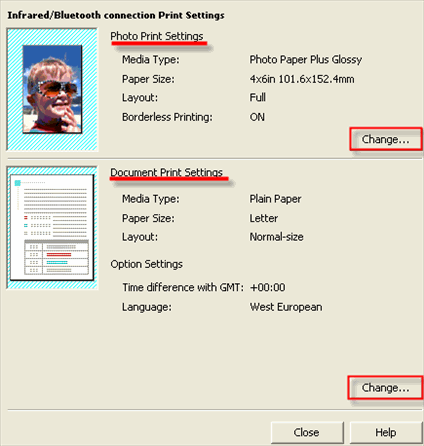
The Photo Printing dialog box appears.
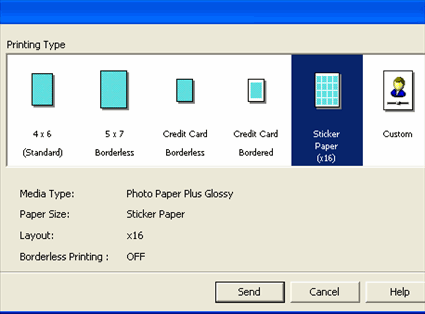
-
Select a desired layout for printing.
4x6
(Standard) |
Prints a photo on Photo Paper Plus Glossy 4"x6"/101.6x152.4 mm paper without a border. |
5x7
Borderless |
Prints a photo on Photo Paper Plus Glossy 5"x7"/127.0x177.8 mm paper without a border. |
Credit Card
Borderless |
Prints a photo on Photo Paper Plus Glossy Credit Card 2.13"x3.39"/ 54x86 mm without a border. |
Credit Card
Bordered |
Prints a photo on Photo Paper Plus Glossy Credit Card 2.13"x3.39"/ 54x86 mm with a border. |
Sticker
Paper (x16) |
Prints 16 photos on Photo Paper Plus Glossy Sticker paper with a border. |
Note: Click 'Custom' if you want to specify the media type, paper size, layout, and borderless printing.

Media Type............... Specifies the type of media loaded on the printer.
Paper Size.................. Specifies the size of paper loaded on the printer.
Layout........................ Specifies how many images to print on a sheet.
Borderless Printing... Specifies whether to perform borderless printing or not.
- Click 'Send'. You can perform printing from a PDA or mobile phone with the specified media type and layout.
Changing the Document Print Settings
- Click 'Infrared/Bluetooth connection Print Settings' tab.
-
Click 'Change' on Document Print Settings. The Document Printing dialog box appears.
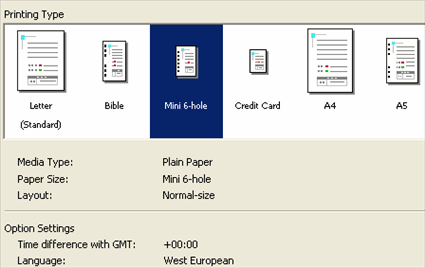
-
Select the printing type for the document.
Note: Bible, Mini 6-hole and A5 size papers are used for a personal organizer. When Printing these papers:
- Select 3.66"x6.69"/93x170mm for Bible, 3.15"x4.96"/ 80x126mm for Mini 6-hole and 8.27"x5.83"/210x148mm for A5 as paper size.
- Load only one sheet at a time.
- Do not use paper thinner than 64 gsm or 17lb.
- Click 'Send'. You can perform printing from a PDA or mobile phone with the specified media type and layout.
Note: The following limitations apply on transmittable data:
- It does not support printing a downloaded content or photo and a photo attached to an email for security reason.
- It does not support printing video files.
- Depending on your device, the Fine print quality option may not be available due to the restriction on the infrared transfer capacity.
- Depending on your device, it may not print data stored in a memory card.
- It automatically sets the image quality and orientation (Portrait or Landscape) according to the image size.
- It automatically sets the margin according to the image size.
- Depending on the size of an image, it may take a while for this printer to start to print after starting the infrared transfer.
Printing information for media type, paper size, and layout when printing from a PDA or mobile phone
Printing limitations:
Since Canon dedicated printing software for PDAs is not available, the following limitations apply:
Printable Contents:
- PocketPC 2002: Contacts (*1), Calendar, Tasks, and JPEG Images (*2)
- Palm OS: Contacts, Date Book, To Do List, and Memo Pad (*3)
- Blackberry OS is not supported
*1 Printing from the summary screen cannot be performed. Print from the contact list.
*2 JPEG images only. Supported file size is up to 4MB.
*3 Text only. Printing hand-written memos is not supported.
Note: Printing of contents or from applications other than the above items may result in incorrect text (garbage) and is not supported.
Supported Paper:
- Text printing: A4 or LTR size plain paper
- Image printing: Photo Paper Pro 4 x 6 (PH-101), in the bordered printing mode
Note: Do not use paper other than the above. Printing on other paper types or sizes will cause smearing on printouts or printing on the platen.