To disable IPv6 on your PIXMA TS8320, please follow the steps below.
-
With the printer powered on and the HOME screen displayed, tap the Wi-Fi symbol at the lower left.
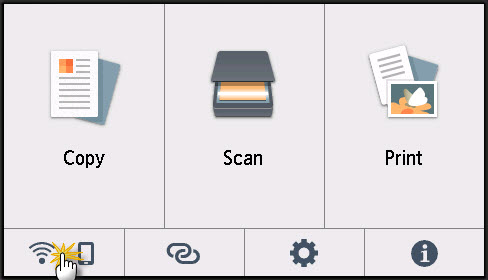
-
Tap Wi-Fi.
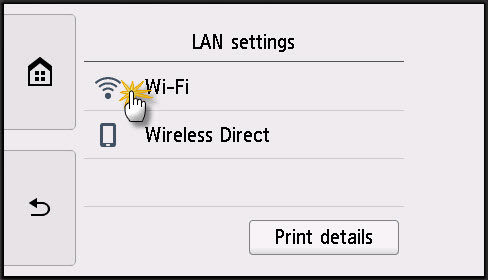
-
Tap Settings.
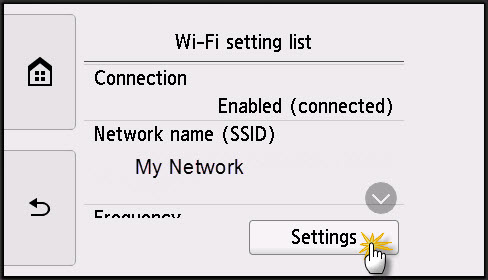
-
Tap Advanced.
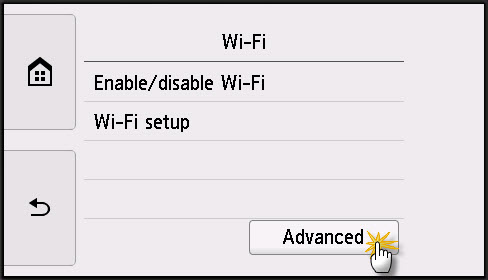
-
Tap TCP / IP settings.
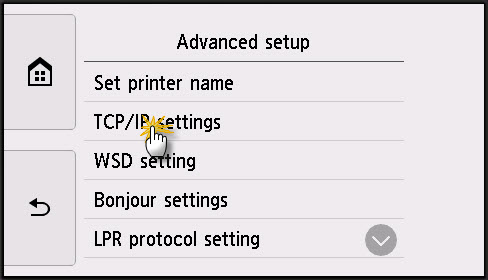
-
Tap IPv6.
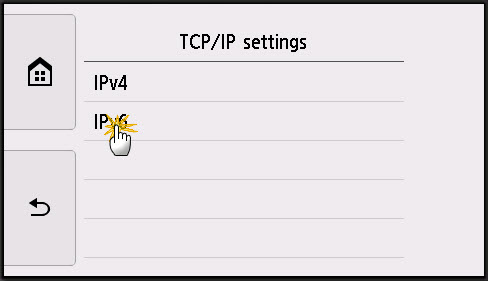
-
Tap Yes.
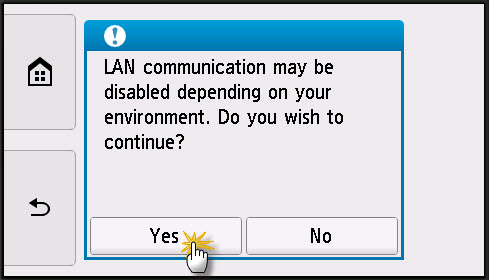
-
Tap Enable / disable IPv6.
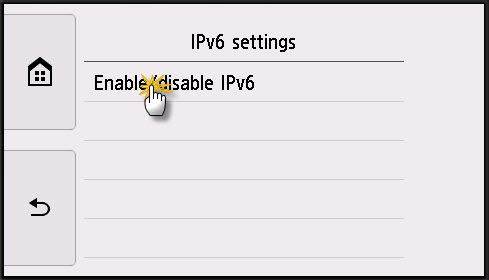
-
Tap Disable.
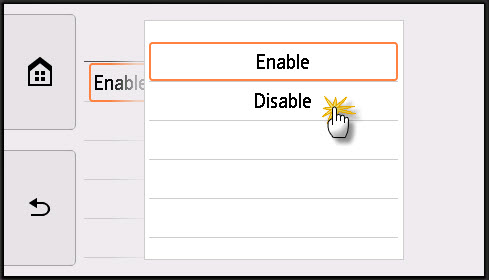
IPv6 will be disabled.
To enable IPv6, tap Enable in step 9.
If your product issue was not resolved after following the steps above, or if you require additional help, please create or log in to your Canon Account to see your technical support options.
Or if you still need help, visit our Canon Community by clicking the button below to get answers:

____________________________________________________________________________________________