Remove foreign object from paper feed area (MP390 / MP370 / MP360)
| Article ID: ART157091 |
| |
Date published: 06/09/2015 |
| |
Date last updated: 08/17/2015 |
Description
Remove foreign object from the paper feed path.
Solution
Remove foreign object from paper feed path
If [CLEAR PAPER JAM] is displayed, follow this procedure to remove paper or obstructions from the interior.
- Press <Open> to open the paper output tray (if not open already).
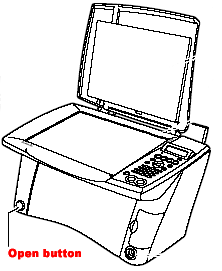
- Gently pull any jammed paper out of the paper output tray.
- If you cannot see any jammed paper in the paper output tray, remove it from the machine' s interior.
-
- Press and hold <ON/OFF> for one second to power off the machine.
- Lift up the scanning unit until a click is heard.

- Open the inner cover.

- Look in the print area for an obstruction (such as a paper clip, staple, tape, etc.) and then remove it.
- If there is no obstruction inside the print area, look in the Automatic Sheet Feeder (ASF).
-
- Remove paper from the multi-purpose tray
- Look in the Automatic Sheet Feeder (ASF) area (designated by the red circle) for an obstruction (such as a paper clip, staple, tape, etc.) and then remove it.

- Load paper back into the multi-purpose tray.
- Close the scanning unit until it locks into place.
- Press <ON/OFF> to power the MultiPASS back on.
- Press <Set>.
- If printing from a Windows application, follow the instructions displayed on the computer monitor.