Verifying the scanner is detected by the computer (Windows)
| Article ID: ART157401 |
| |
Date published: 06/09/2015 |
| |
Date last updated: 08/17/2015 |
Description
Verifying the scanner is detected by the computer (Windows)
Solution
How to see if the scanner is detected in Windows
Windows 2K / XP
- Windows XP - From the Start menu, select 'Control Panel'.
Windows 2000 - From the Start menu, select 'Settings' and then 'Control Panel'.
- Double-click the 'System' icon to open the System Properties dialog box.
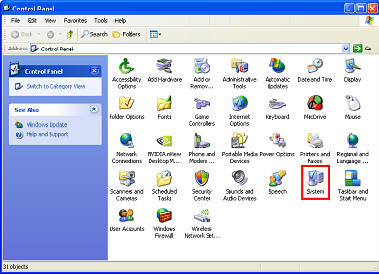
- From the System Properties dialog box, select the Hardware tab and then click the 'Device Manager' button.
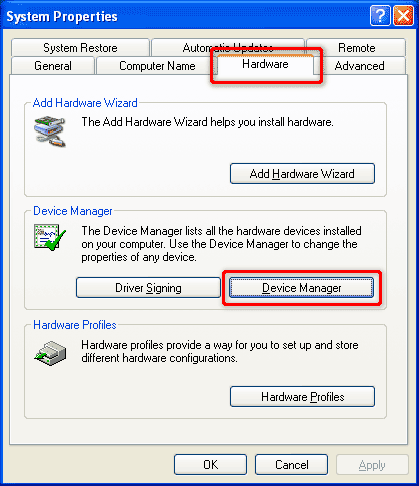
- Click the '+' next to Imaging Devices to expand the category and then verify that the scanner is listed below it. The screenshot below shows the CanoScan LiDE 80 scanner as an example.
-
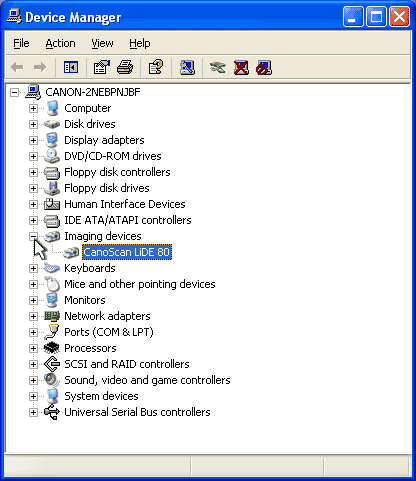
Windows 98 / Me
- From the Start menu, select 'Settings' and then 'Control Panel'.
- Double-click the 'System' icon to open the System Properties dialog box.
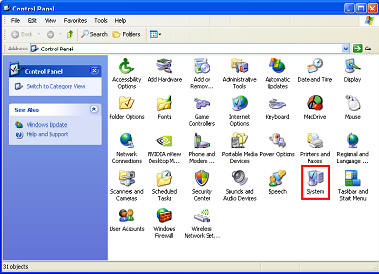
- From the System Properties dialog box, select the Device Manager tab.
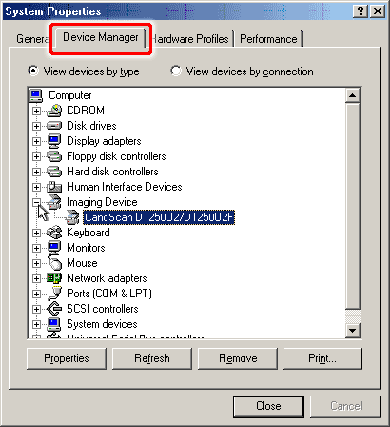
- Click the '+' next to Imaging Device to expand the category and then verify that the scanner is listed below it.