|
You can record audio using the built-in stereo microphone, commercially available external microphone (INPUT 1/INPUT 2 terminals*, MIC terminal) or line input (INPUT 1/INPUT 2 terminals*). Using the INPUT 1/INPUT 2 terminals, you can select the audio input independently for channel 1 (CH1) and channel 2 (CH2).
When you are recording AVCHD movies and the recording mode is set to "28 Mbps LPCM (59.94P)" or "24 Mbps LPCM", you can enjoy two-channel linear PCM audio recording with a sampling frequency of 48 kHz.
* Only available when the handle unit is attached to the camcorder.
The following table provides a summary of selecting the audio recorded to channel 1, which depends on whether the handle unit is attached, the position of the INPUT terminal ON/OFF switch, and whether a microphone or analog audio source is connected to the MIC terminal. See "Recording Audio to Channel 2 (CH2)" in the Instruction Manual for details about channel 2.
| Handle unit | INPUT terminal ON/OFF switch position | Audio source connected to MIC terminal | Audio source recorded to channel 1 |
| Attached | ON | Yes | INPUT 1 terminal |
| No | INPUT 1 terminal |
| OFF | Yes | MIC terminal |
| No | Built-in microphone |
| Not attached | - | Yes | MIC terminal |
| No | Built-in microphone |
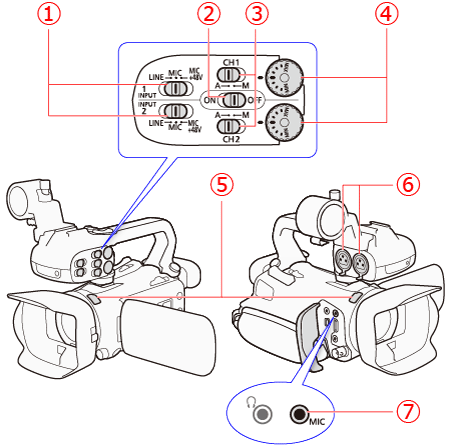
 Sensitivity switches for INPUT 1 (CH1) and INPUT 2 (CH2)
 INPUT terminal ON/OFF switch
 Audio level switches for INPUT 1 (CH1) and INPUT 2 (CH2)
 Audio level dials for INPUT 1 (CH1) and INPUT 2 (CH2)
 Built-in microphone
 INPUT 1 (CH1) and INPUT 2 (CH2) terminals (collectively referred to as "INPUT terminals")
 MIC terminal
Using the Built-in Microphone or an External Microphone Connected to the MIC Terminal
When using the built-in microphone or an external microphone connected to the MIC terminal, set the INPUT terminal ON/OFF switch to [OFF].
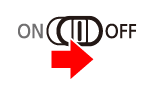
NOTE
If you connect a microphone to the MIC terminal while the INPUT terminal ON/OFF switch is set to [OFF], the camcorder will switch automatically from the built-in microphone to the external microphone.
Using Line Input or an External Microphone Connected to an INPUT Terminal
- Using a line input or an external microphone connected to an INPUT terminal
1. Connect the microphone to an INPUT terminal.
2. Set the INPUT terminal ON/OFF switch to [ON].
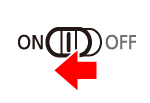
3. Set the sensitivity switches for INPUT 1/INPUT 2 to [MIC] (microphone).
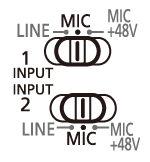
To supply a microphone with phantom power, set the switch to [MIC+48V] instead. Make sure to connect the microphone first, before turning the phantom power on. Keep the microphone connected when turning off the phantom power.
- Recording audio to channel 2 (CH2)
You can select the audio source that will be recorded to channel 2 from [INPUT 1], [INPUT 2] or [Built-in Mic/MIC] in the menu. Below are the 3 possible combinations of the input signals.
| [CH2 Input] | Sound input on each channel |
| CH1 | CH2 |

| [INPUT 1] | INPUT 1 | INPUT 1 |

| [INPUT 2] | INPUT 1 | INPUT 2 |

| [Built-in Mic/MIC] | INPUT 1 | Built-in Mic/MIC |
In  and  you can use CH2 as a backup for CH1.
1. Touch [  ].
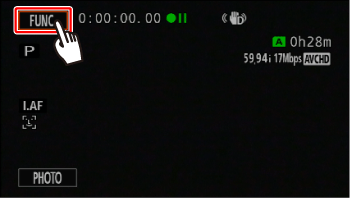
2. Touch [  ].
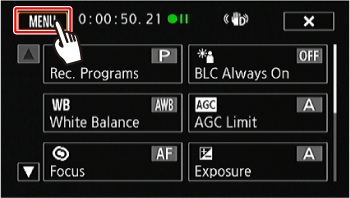
3.  Scroll up or down and  touch [CH2 Input].
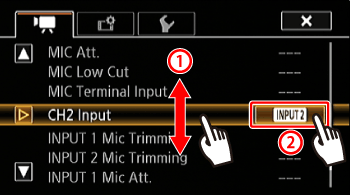
4. Touch [INPUT 1], [INPUT 2] or [Built-in Mic/MIC].
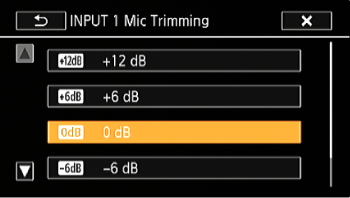
NOTE
- Even if you select [INPUT 1], the audio recording level will be determined by the audio level switch and dial for INPUT 2.
- If you select [Built-in Mic/MIC], the camcorder will record monaural sound. In such a case, [Audio Scene] will be set to [Standard].
- Audio Recording Level (INPUT Terminals)
You can set the audio recording level for audio input to automatic or manual independently for each channel.
Automatic adjustment
If you set the audio level switch to [A] (automatic), the audio level for that channel will be adjusted automatically.
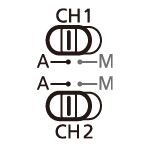
REFERENCE
- Linking the audio level adjustment for CH1 and CH2 on the INPUT terminals
When using automatic adjustment, if both INPUT 1 and INPUT 2 are set to the same audio input (external microphone or external line input), you can link the audio level adjustment of both channels.
Configure the settings in  ] -> [INPUT 1/2 ALC Link] in the menu.
Manual adjustment
You can adjust the audio recording level manually and independently for each channel. You can set the level from -∞ to 18 dB.
1. Set the audio level switch to [M] (manual).
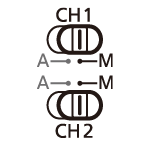
2. Turn the corresponding audio level dial to adjust the audio level.
- For reference, MIN refers to -∞, the larger mark in the middle of the dial corresponds to 0 dB, and MAX corresponds to +18 dB.
- As a guideline, adjust the audio recording level so that the audio level meter will go to the right of the 18 dB mark (one mark right of the 20 dB mark) and light up from time to time.
NOTE
When the audio level meter reaches the red point (0 dB), the sound may be distorted.
If the audio level meter display is normal but the sound is distorted, activate ([ON]) the attenuator of the microphone connected to the INPUT terminal in [INPUT 1 (2) Mic Att.] in the menu.
We recommend using headphones to check the sound level while adjusting the audio recording level or when the microphone attenuator ([INPUT 1 (2) Mic Att.]) is activated ([ON]).
REFERENCE
- Limiting the audio input signals
You can limit the audio input signals to prevent distortion due to excessive audio input.
When you adjust the audio level manually, the amplitude of audio input signals will be automatically limited when they exceed -6 dBFS to prevent distortion. You can use this setting when either CH1 or CH2 is set to manual level adjustment. Configure these settings in  ] -> [INPUT 1/2 Limiter] in the menu.
Adjusting the microphone's sensitivity (INPUT terminals) You can adjust the sensitivity of the input of the INPUT 1 and INPUT 2 terminals. You can use this function when the sensitivity switches for INPUT terminals are set to [MIC] or [MIC+48V].
1. Touch [  ].
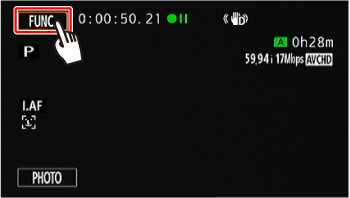
2. Touch [  ].
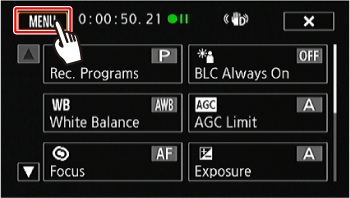
3.  Scroll up or down, and  touch [INPUT 1 Mic Trimming] or [INPUT 2 Mic Trimming].
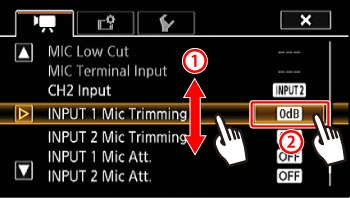
4. Touch [+12 dB], [+6 dB], [0 dB], [-6 dB] or [-12 dB].
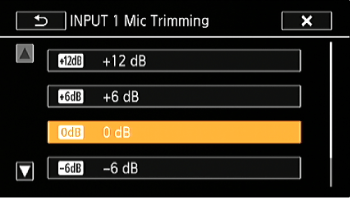
Activating the microphone's attenuator (INPUT terminals) You can activate the microphone attenuator (20 dB) for microphones connected to the INPUT 1 and INPUT 2 terminals. You can use this function when the sensitivity switches for INPUT terminals are set to [MIC] or [MIC+48V].
1. Touch [  ].
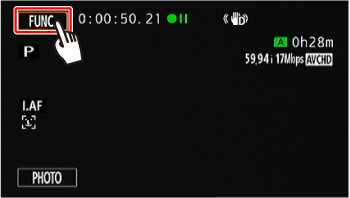
2. Touch [  ].
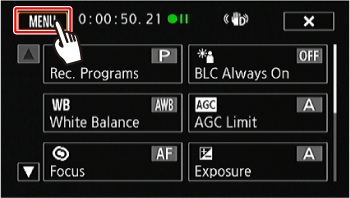
3.  Scroll up or down and  touch [INPUT 1 Mic Att.] or [INPUT 2 Mic Att.].
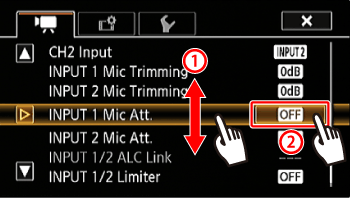
4. Touch  (On)].
- The microphone signal will be attenuated by 20 dB.
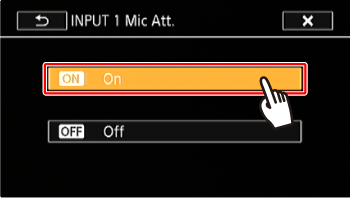
|