| Article ID: ART175844 |
| |
Date published: 12/12/2019 |
| |
Date last updated: 12/12/2019 |
Description
Use the Wireless Connection Tool to automatically acquire the required network information from the wireless settings of the computer connected to the access point, and connect the DR-S150 to the same network.
Follow the steps listed below to successfully connect your scanner to a wireless (Wi-Fi) network.
Solution

- If the access point is using security settings (such as MAC address filtering), change the settings to allow connection to the scanner.
- To ensure good Wi-Fi communications, perform this procedure with the scanner located close to the access point.
- Connect the computer to the access point via Wi-Fi before you begin.
- Set the IP address of the computer to be obtained automatically. Wireless Connection Tool cannot be used if there is no DHCP server on the network or if the computer does not have a wireless LAN function. In such cases, use a different tool to connect the scanner.
- The Wi-Fi function of the scanner is not guaranteed to work with all access points.
- On the computer, click the Start button - [Wireless Connection Tool] - [Wireless Connection Tool].
The Wireless Connection Tool application will start.
- Select [DR-S150], and then click [Start].
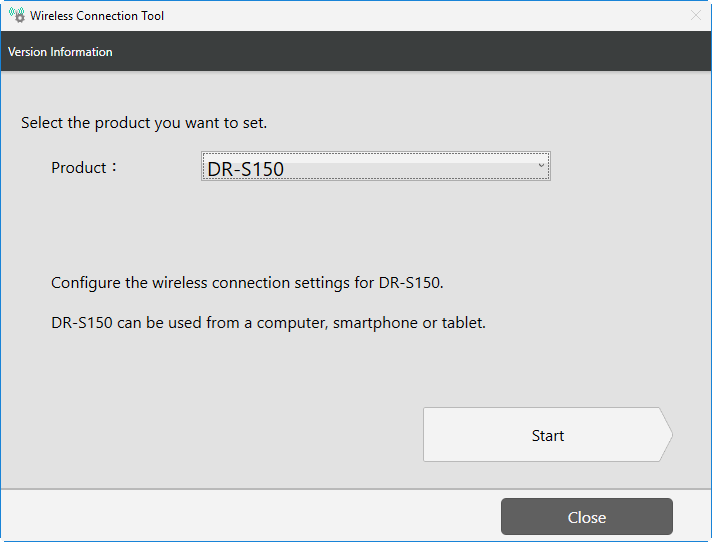
- Follow the instructions provided in the Wireless Connection Tool (listed under "Procedure"), and then click [Next].
NOTE: Make sure you scroll down using the scroll bar on the right side of the window to make sure all steps are performed.
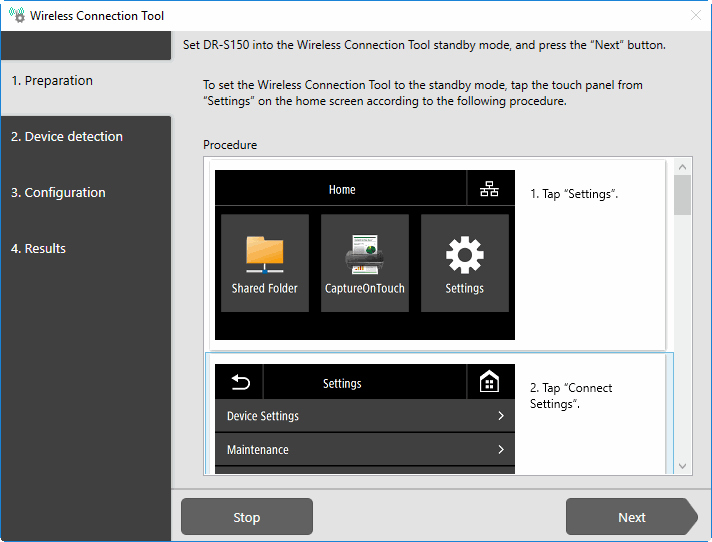
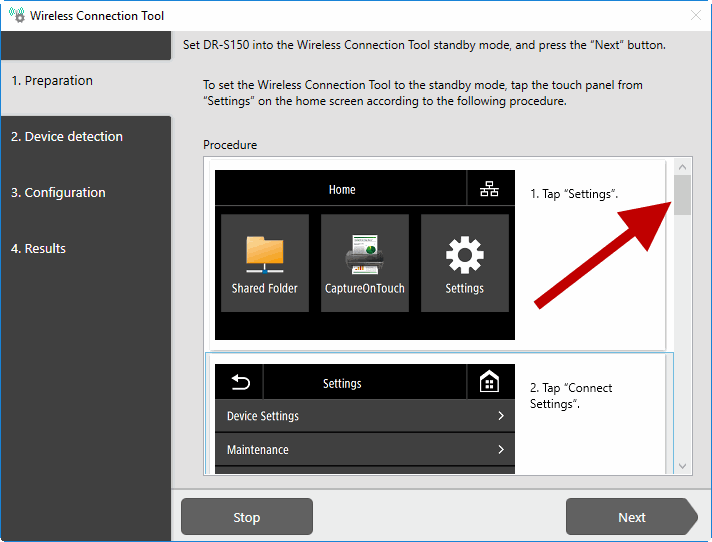
- Select the scanner you want to set up, and then click [Next].
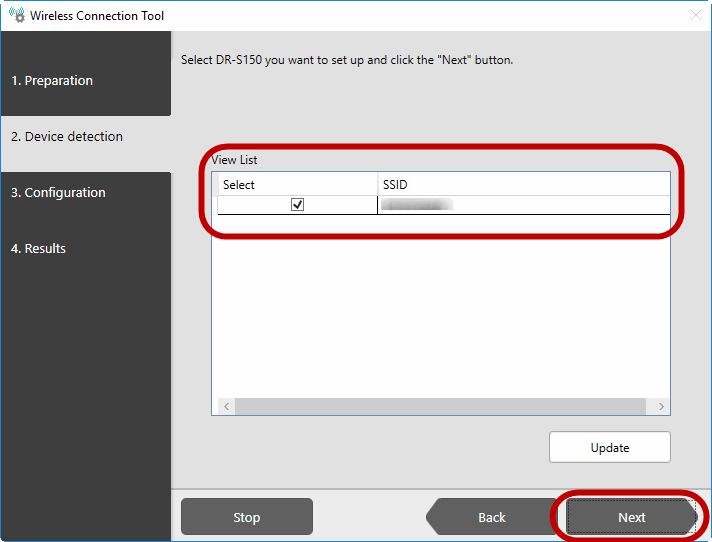
- Select [Setup by using the computer's wireless settings], and click [Next].

- Click [Finish].
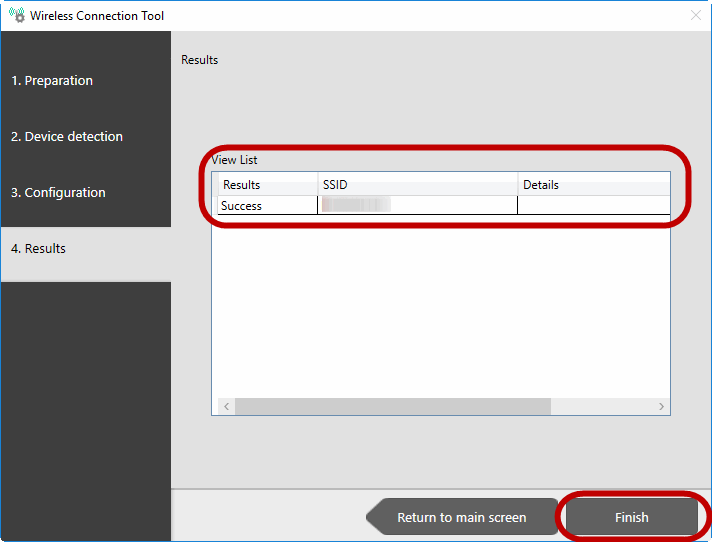
Check the icon on the top right corner of the scanner touch panel.
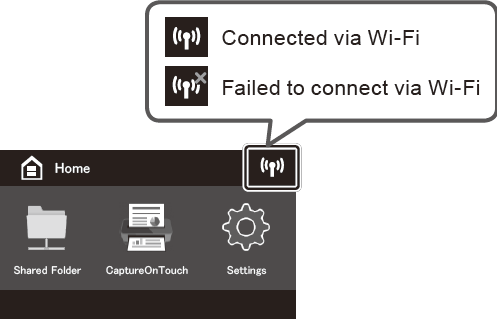

If you cannot connect properly, please check your access point (router) settings and repeat steps 1-6 again.
This completes setup.