DNS Settings (IPv4) (imageCLASS MF7480/MF7470 Only)
DNS (Domain Name Service) is a service used for associating a host name (which is a name of a computer or a printer on a TCP/IPv4 network) with a unique IPv4 address.
1. Press (Additional Functions).
Press  (Additional Functions).
(Additional Functions).
2. Press [System Settings] -> [Network Settings] -> [TCP/IP Settings] -> [IPv4 Settings] -> [

] -> [DNS Server].
If the System Manager ID and System Password have been set, enter the System Manager ID and System Password using  (numeric keys), then press
(numeric keys), then press  (Log In/Out) to enter the System Settings menu. The DNS Server screen appears.
(Log In/Out) to enter the System Settings menu. The DNS Server screen appears.
3. Press [DNS Server Address Settings].
4. Press [Primary DNS Server].
5. Specify the IPv4 address of a DNS server using  (numeric keys).
(numeric keys).
6. Press [Secondary DNS Server].
7. Specify the IPv4 address of a DNS server using  (numeric keys).
(numeric keys).
If you do not want to set up a DNS secondary server, enter <0.0.0.0>.
note:
If [BOOTP] or [DHCP] is set to [On], the IP address of a DNS server you set manually will be overwritten
8. Press [OK].
9. Press [DNS Host Name/Domain Name Settings].
10. Press [Host Name].
11. Enter the name of the machine, then press [OK].

12. Press [Domain Name].
13. Enter the network domain name of the machine, then press [OK].
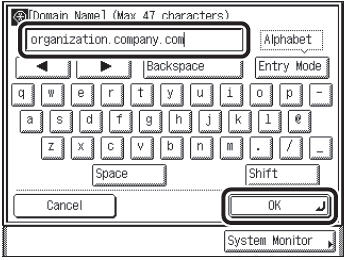
note:
If [BOOTP] or [DHCP] is set to [On], the host name and domain name you set manually will be overwritten.
14. Press [OK].
15. Press [DNS Dynamic Update Settings].
16. Select [On] or [Off].
[Off]: Does not use the DNS server dynamic update function.
[On]: Use the DNS server dynamic update function.
note:
- The DNS dynamic update function enables the machine to register its IP address, host name, and domain name to the DNS server automatically. This function is available in the environment where there is a dynamic DNS server.
-To use the DNS dynamic update function, enter the IP address of a DNS server, and the host name and domain name of the machine.
- If you have a DHCP server running Windows 2000 Server that uses the DHCP service and want to register the machine's DNS record, configure the following settings in the DHCP server:
Under the DHCP server, right-click the [Scope] icon ? click [Properties]. In the [DNS] sheet of the displayed dialog box, select [Automatically update DHCP client information in DNS]  [Update DNS only if DHCP client requests].
[Update DNS only if DHCP client requests].
- If you have a DHCP server running Windows 2003 Server that uses the DHCP service and want to register the machine's DNS record, configure the following settings in the DHCP server:
Under the DHCP server, right-click the [Scope] icon ? click [Properties]. In the [DNS] sheet of the displayed dialog box, select [Enable DNS dynamic updates according to the settings below]  [Dynamically update DNS A and PTR records only if requested by the DHCP clients].
[Dynamically update DNS A and PTR records only if requested by the DHCP clients].
17. Press [OK].
18. Press [Done] repeatedly until the Additional Functions screen closes.
19. Restart the machine.
Turn off the machine, wait at least 10 seconds, then turn it on.