Setting RX Reports to Print Automatically
This section describes how to set RX reports to print automatically.
The default setting is <OUTPUT NO>.
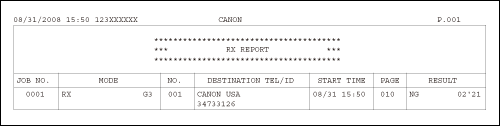
The following items are printed in an RX Report:
JOB NO.: Job number
MODE: Mode of transaction (G3 or ECM)
NO.: Sequence number
DESTINATION TEL/ID: Number of the sending machine (displayed only if registered in their machine)
START TIME: Date and time of transaction
PAGE: Number of pages received
RESULT: Result of transaction
- OK: Reception successful
- NG: Reception failed
- STOP: Reception manually canceled before completion
- MEM.FULL: Memory became full during reception.
1. Press  [Menu].
[Menu].
2. Press [  ] or [
] or [  ] to select <REPORT SETTINGS>, then press [OK].
] to select <REPORT SETTINGS>, then press [OK].

3. Press [  ] or [
] or [  ] to select <RX REPORT>, then press [OK].
] to select <RX REPORT>, then press [OK].

4. Press [  ] or [
] or [  ] to select the setting you want, then press [OK].
] to select the setting you want, then press [OK].
- <OUTPUT NO>: Does not print a report.
- <OUTPUT YES>: Prints a report every time you receive a document.
- <PRINT ERROR ONLY>: Prints a report only when a reception error occurs.

5. Press  [Stop/Reset] to return to the standby mode.
[Stop/Reset] to return to the standby mode.