The pictures you take are automatically assigned a file number from 0001 to 9999. The images are saved in the folder you selected. Auto reset and continuous numbering are two automatic file numbering methods that you can use. The initial setting is continuous numbering.
AUTO RESET
This resets the file numbering to XXX-0001 whenever you use a new folder to store images you capture or whenever you replace the CF card with a new one. Thus, the images in each folder will start from file number 0001. For example, you can create a folder for each day of shooting and see how many images you shot each day. Note that if you change to a folder or CF card which already contains images, the file number of subsequent images will start after the last file number that the folder or CF card already contains.
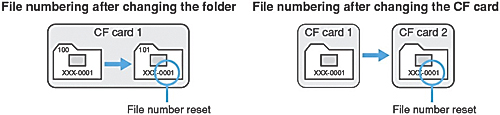
 If the last file number in the folder reaches 9999, the message on the right will appear on the LCD monitor and you will not be able to take any more pictures even if the CF card still has room. To continue taking pictures, hold down the <SELECT> button and turn the <
If the last file number in the folder reaches 9999, the message on the right will appear on the LCD monitor and you will not be able to take any more pictures even if the CF card still has room. To continue taking pictures, hold down the <SELECT> button and turn the < > dial to select "OK." A new folder will then be created and you can continue taking pictures which will be stored in the new folder.
> dial to select "OK." A new folder will then be created and you can continue taking pictures which will be stored in the new folder.
To avoid this disruption in picture-taking, create a new folder and select it from the start or do a manual reset of the file numbering and select another folder to store subsequent images.
Continuous Numbering
This method enables the file numbering to continue in numeric sequence even after you change the folder for storing subsequent images or after you replace the CF card. This prevents any images from having the same file number. Therefore you can manage the images with a personal computer without confusion.
Note that if you start to store subsequent images into a another folder or CF card which already contains images captured with the camera, the file numbering will start after the highest file number in that folder or CF card.
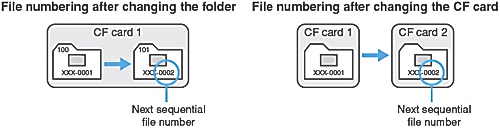
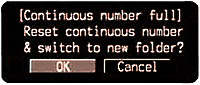 If the last file number in the folder reaches 9999, the message on the right will appear on the LCD monitor and you will not be able to take any more pictures even if the CF card still has room. To continue taking pictures, hold down the <SELECT> button and turn the <
If the last file number in the folder reaches 9999, the message on the right will appear on the LCD monitor and you will not be able to take any more pictures even if the CF card still has room. To continue taking pictures, hold down the <SELECT> button and turn the < > dial to select "OK." A new folder will then be created and you can continue taking pictures. The continuous file numbering will start from 0001, and the subsequent images will be stored in the new folder.
> dial to select "OK." A new folder will then be created and you can continue taking pictures. The continuous file numbering will start from 0001, and the subsequent images will be stored in the new folder.
To avoid this disruption in picture-taking, do a manual reset of the file numbering beforehand or use auto reset and select another folder to store the images.
MANUAL RESET
This creates a new folder and starts the file numbering from XXX-0001. Subsequent images you capture are stored in this new folder. File numbering method (auto reset / continuous numbering) is the one you set before manual reset