Sound-Only Recording (Sound Recorder)
You can record sound only, without images, for up to two hours at one time.
- Select [Sound Recorder] from the [
 (Play)] menu, and press the <SET> button.
(Play)] menu, and press the <SET> button.
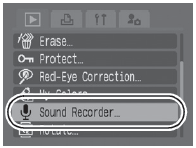
- Use the
 or
or  button to select [
button to select [ ] (Record) from the Sound Control Panel and press the <SET> button.
] (Record) from the Sound Control Panel and press the <SET> button.
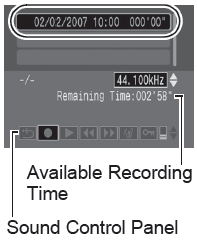
- The recording starts and the elapsed time is displayed.
- Use the  or
or  button to change the sampling rate. Sound quality will improve in the order of [11.025kHz], [22.050kHz], or [44.100kHz]*, but the recorded file size will also increase respectively.
button to change the sampling rate. Sound quality will improve in the order of [11.025kHz], [22.050kHz], or [44.100kHz]*, but the recorded file size will also increase respectively.
* Indicates the default setting.
- Press the <SET> button again to stop recording.
- Pressing the shutter button halfway, or pressing the movie button will also stop recording.

- The maximum recording time depends on the space available on the memory card, and the sound mode.
- Recording stops when the memory card is full.
- From the Playback mode, the Sound Control Panel can also be displayed by holding the
 button. button.
|
Sound Playback
- Select [Sound Recorder] from the [
 (Play)] menu, and press the <SET> button.
(Play)] menu, and press the <SET> button.
- Use the
 or
or  button to select a sound file then using the
button to select a sound file then using the  or
or  button select
button select  and press the <SET> button.
and press the <SET> button.
- The sound will now play.
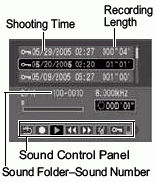
|

|
(Exit)
|
Returns to the Play menu.
|
|

|
(Record)
|
Records sound.
|
|

|
(Play)
|
Plays sound.
|
|

|
(Rewind)
|
Hold the <SET> button to rewind (no sound plays).
|
|

|
(Fast Forward)
|
Hold the <SET> button to fast forward (no sound plays)
|
|

|
(Erase)
|
Press the <SET> button, press  or or  to select [Erase], and press <SET> again to erase the selected sound. To erase all unprotected sounds, select [Erase All], then press to select [Erase], and press <SET> again to erase the selected sound. To erase all unprotected sounds, select [Erase All], then press  or or  to selected [OK] and press <SET> again. to selected [OK] and press <SET> again.
|
|

|
(Protect)
|
Press the <SET> button to protect the selected sound from erasure (the  icon will appear). To remove protection, press the <SET> button again. icon will appear). To remove protection, press the <SET> button again.
|
|

|
(Volume)
|
Press the  or or  button to adjust the volume. button to adjust the volume.
|