Aligning the Print Head
|
 |
If ruled lines are printed misaligned or print results are otherwise unsatisfactory, adjust the print head position.
1. Make sure that the machine is turned on, open the Front Tray, and extend the Output Paper Support.
2. Load two sheets of A4 or Letter-sized plain paper in the Rear Tray or Front Tray.
3. Press the Paper Feed Switch to select the paper source where you have loaded paper.
4. Print the print head alignment pattern.
(1) Press the HOME button.
The HOME screen is displayed.
(2) Select Settings  , then press the OK button.
, then press the OK button.
The Settings screen is displayed.
(3) Select Maintenance, then press the OK button.
The Maintenance screen is displayed.
(4) Select Manual head align, then press the OK button.
The confirmation screen is displayed.
| |
 Note Note
If you select Head alignment print, the machine exits the process after printing the current head position adjustment values.
|
(5) Select Yes, then press the OK button.
The print head alignment pattern is printed.
(6) When "Did the patterns print correctly?" is displayed, confirm that the pattern is printed correctly, use the  or
or  button to select Yes, then press the OK button.
button to select Yes, then press the OK button.
The input screen for the head position adjustment values is displayed.

5. Adjust the print head position.
(1) Check the printed patterns and use the  or
or  button to input the number of the least noticeable pattern in column A.
button to input the number of the least noticeable pattern in column A.
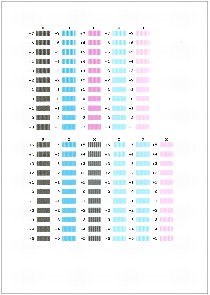
(2) Repeat the same procedure until you finish inputting the pattern number for columns B to K, then press the OK button.
|
 Note Note
If it is difficult to pick the best pattern, pick the setting that produces the least noticeable vertical white streaks.

(A) Less noticeable vertical white streaks
(B) More noticeable vertical white streaks
|
(3) Confirm the displayed message and press the OK button.
The second pattern is printed.
(4) Check the printed patterns and use the  or
or  button to input the number of the pattern in columns L and M that has the least noticeable horizontal streaks, then press the OK button.
button to input the number of the pattern in columns L and M that has the least noticeable horizontal streaks, then press the OK button.

|
 Note Note
If it is difficult to pick the best pattern, pick the setting that produces the least noticeable horizontal white streaks.

(C) Less noticeable horizontal white streaks
(D) More noticeable horizontal white streaks
|