Remove foreign object from paper feed area (MP130)
| Article ID: ART159745 |
| |
Date published: 06/09/2015 |
| |
Date last updated: 08/18/2015 |
Description
Remove foreign object from the paper feed path.
Solution
Remove foreign object from paper feed path
If error message
-
[PLEASE CLEAR PAPER JAM AND PRESS [OK]] or
-
[CHECK PRINTER]
is displayed, follow this procedure to remove paper or obstructions from the machine.
Clearing Jams In The Paper Output Tray:
- Gently pull any jammed paper out of the Paper Output Tray.
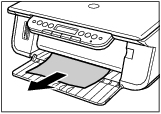
- Press <OK>.
- If you cannot see any jammed paper in the Paper Output Tray, remove it from the machine's interior.
- Press <ON/OFF> to power off the machine.
- Lift up the Scan Unit until it locks into place.
- Open the Paper Output Tray.
- Look in the print area for an obstruction (such as a paper clip, staple, tape, etc.) and then remove it.
- If you are printing from an application software, follow the instructions displayed on your computer.
Clearing Jams From The Auto Sheet Feeder:
- Gently pull out any jammed paper from the Auto Sheet Feeder.
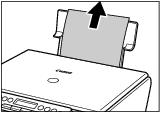
- Press <OK>.
- If you are printing from an application software, follow the instructions displayed on your computer.