I Want to Save Images to My Computer (EOS 80D)
| Article ID: ART164680 |
| |
Date published: 02/22/2016 |
| |
Date last updated: 04/18/2016 |
Description
I Want to Save Images to My Computer (EOS 80D)
Solution
| Solution |
Follow the steps below to save images and movies on your EOS single-lens reflex camera to a computer.
IMPORTANT
- With compact digital cameras and mirrorless cameras, you may not be able to save images with the following method due to different software or for other reasons.
1. Using a Card Reader or a Card Slot on a Computer to Download Images Use a card reader to save images or movies on a memory card to a computer without Canon software or a cable.
- For details, use the [Reference content/Instructions] link in the table.
| Necessary items | Reference content/Instructions | Caution |
|---|
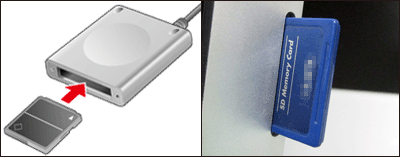
ã»Card slot/card reader | ã»
Using a Card Reader or a Card Slot on a Computer to Download Images
Use a card reader and the OS standard settings for saving images without Canon software or a cable. | Some cards (types or capacities) may not be compatible with the card slot or the card reader. |
2. Using a USB Cable to Save Images Connect the DIGITAL terminal on the camera and the USB terminal on the computer with a USB cable to save images and movies.
- For details on how to establish a connection, use the [Reference content/Instructions] link in the table.
IMPORTANT
- Some cameras do not come with USB cables.
- If you do not have a USB cable, buy one separately.
- With EOS single-lens reflex cameras, you can use the following 3 types of USB cables.
ã- USB cable for the [Mini-B] camera terminal (IFC-200U / IFC-400PCU / IFC-500U)
| Necessary items | Reference content/Instructions | Caution |
|---|
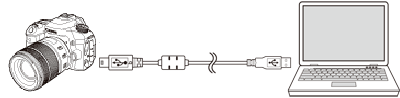
ã»USB cable for the [mini-B] camera terminal
*The cable types that you can use depend on the device model. Refer to your camera's user manual.
ã»Software (EOS Utility 3.4 and later) | ã»
Downloading still images and movies to a computer using (EOS Utility Ver.3.x)
Save images with Canon software and a cable. | You need to install the software version that is compatible with your camera model. |
3. Saving Images Via a Wi-Fi Connection (Wireless LAN) This method enables you to send images from the camera to a computer using the Wi-Fi function.
- For details on how to establish a connection, use the [Reference content/Instructions] link in the table.
| Necessary items | Reference content/Instructions | Caution |
|---|
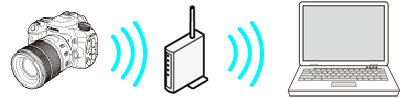
ã»Wireless LAN router/a computer with wireless LAN connection support/software (EOS Utility 3.4 and later) | ã»
Sending images to a computer (Wi-Fi function) (EOS 80D)
Connect the camera and the computer to the same wireless LAN router and establish a connection. | You may not be able to establish the connection due to your security settings or other characteristics of your environment. |
|
|
ID: 8202792400_EN_2
|