Checking / changing Read / Write attribute MP450 / MP500 / MP800 / MP800R / MP950
| Article ID: ART159167 |
| |
Date published: 06/09/2015 |
| |
Date last updated: 08/18/2015 |
Description
Checking / changing Read / Write attribute on the printer.
Solution
Memory Card Protect Settings
-
Press the <Menu> button.
-
Use the  or
or  cursor button to select [Maintenance/settings] and press the <OK> button.
cursor button to select [Maintenance/settings] and press the <OK> button.
NOTE: This procedure is skipped if your machine is in Scan mode. Proceed to step 3.
-
Use the  or
or  cursor button to select [Device settings], and press the <OK> button.
cursor button to select [Device settings], and press the <OK> button.
-
Use the  or
or  cursor button to select [Other settings], then press the <OK> button.
cursor button to select [Other settings], then press the <OK> button.
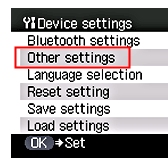
-
Use the  or
or  cursor button to select [Read/write attribute], then press the <OK> button.
cursor button to select [Read/write attribute], then press the <OK> button.
Read/write attribute: Selects whether to allow data to be written onto memory cards from a computer.
Note: This setting cannot be changed when a memory card is inserted.
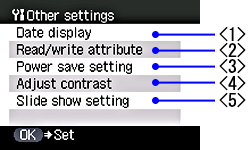
-
Use the  or
or  cursor button to select the desired attribute, then press the <OK> button.
cursor button to select the desired attribute, then press the <OK> button.
-
| Read/write mode |
:
|
Data in the memory card can be read and be written into the memory card with a computer. |
| |
|
Printing from a memory card is not possible. |
| Read-only mode |
:
|
Data in the memory card can be read with a computer. |
| |
|
Printing from a memory card is possible. |
-
Press <Stop/Reset> repeatedly to return to stanby mode.