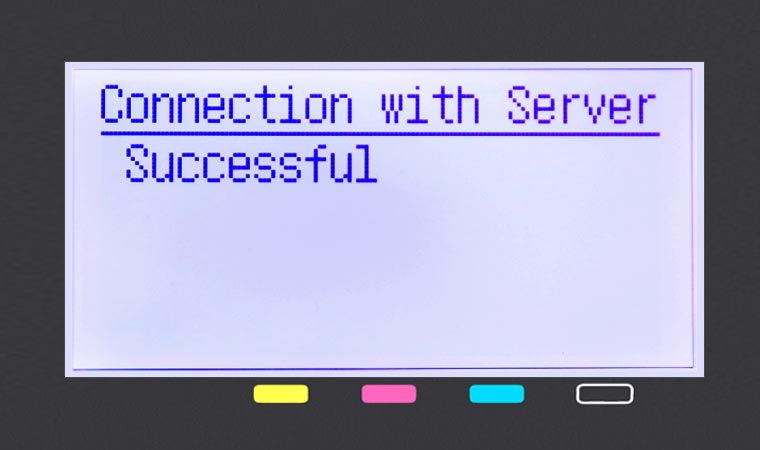Step 1: Update to Latest Firmware
• Select
Menu from Home Screen, then select
Management Settings

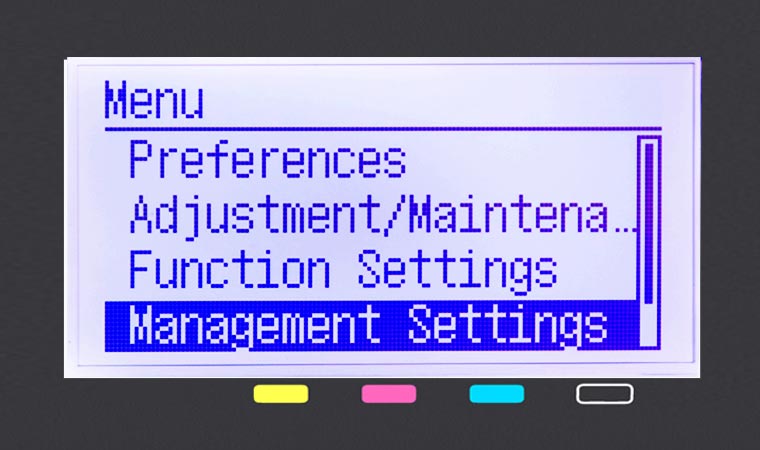
• Select
Remote UI Settings/Update Firmware
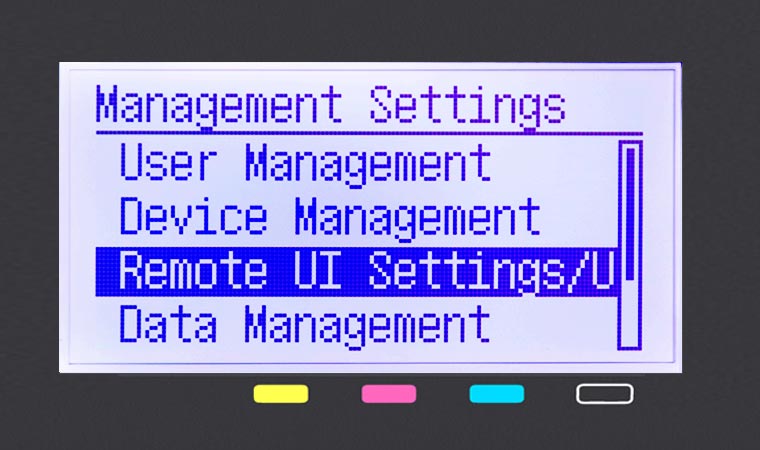
• Select
Update Firmware
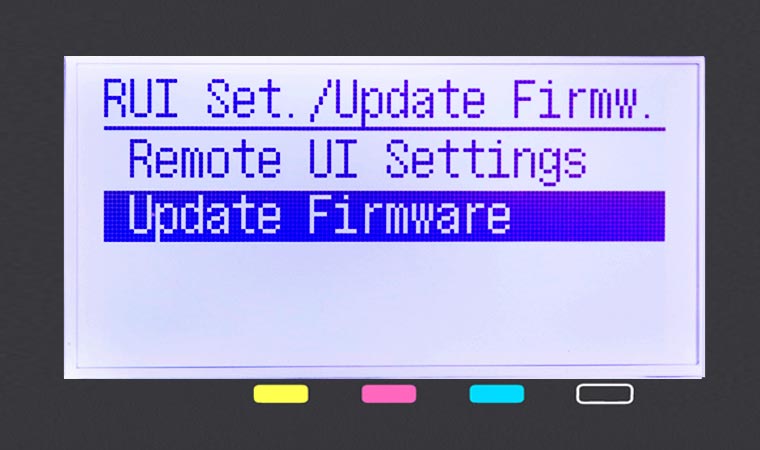
• Select
Via Internet
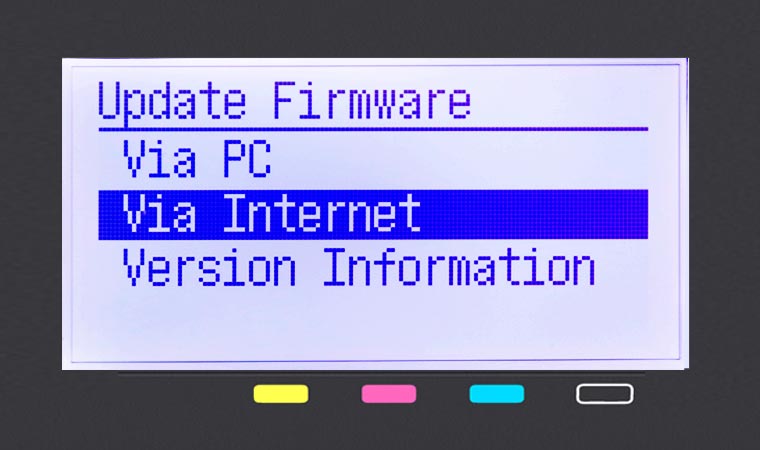
• Install firmware update (if applicable)
• You will see a notification confirming that your firmware version is latest available
• If firmware update is needed, turn off printer once completed
• Turn printer on by pressing the
Power Button
Step 2: Activate Auto Replenishment Service
• Follow on-screen instructions, if prompted. If a prompt does not appear, follow instructions below.
• Select
Toner Delivery Set from the Home Screen
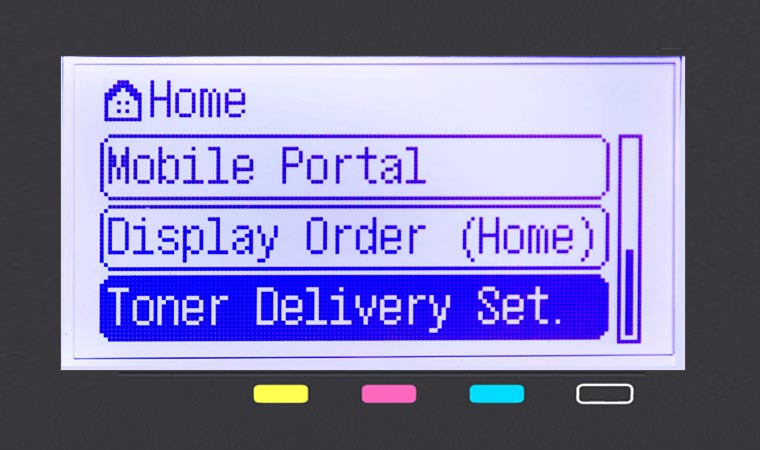
• Select
Toner Delivery Settings
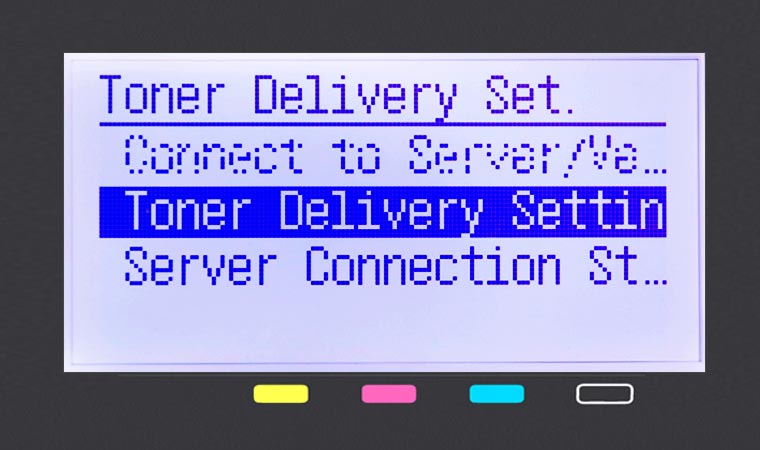
• Select
Activate to begin setup
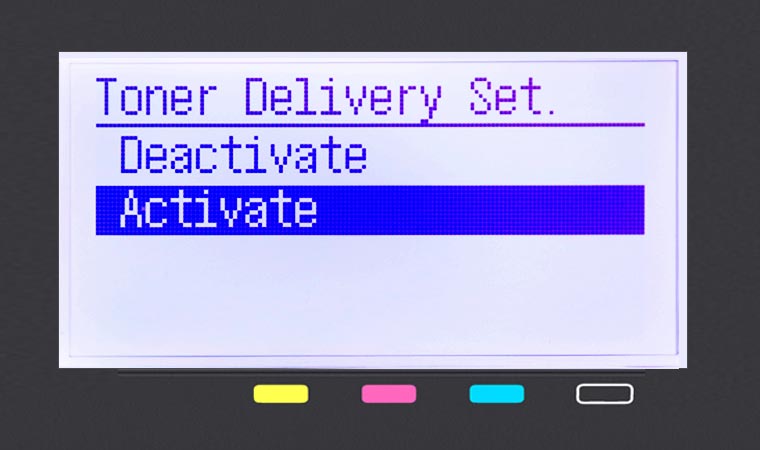
• Select
OK button after reading first confirmation screen
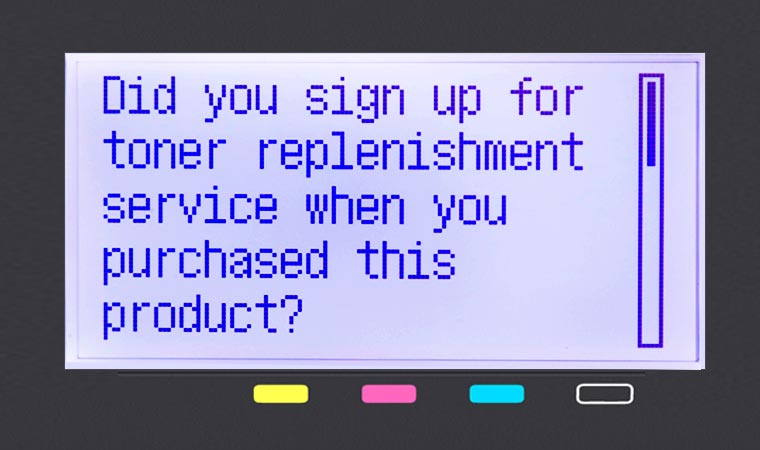
• Select
OK button to accept and continue setup
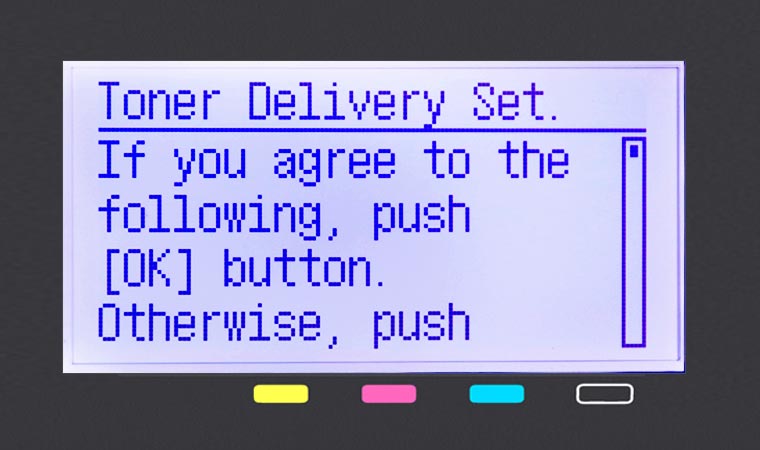 Step 3: Final Validation Steps
Step 3: Final Validation Steps
Next, you should see the following validation screen
• Select
OK button
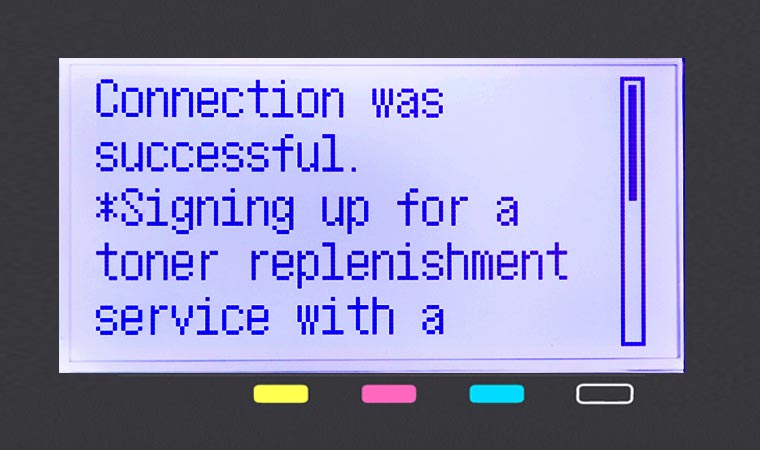
• If an error message occurs, follow on-screen instructions
• Check server connection status by selecting
Server Connection Status
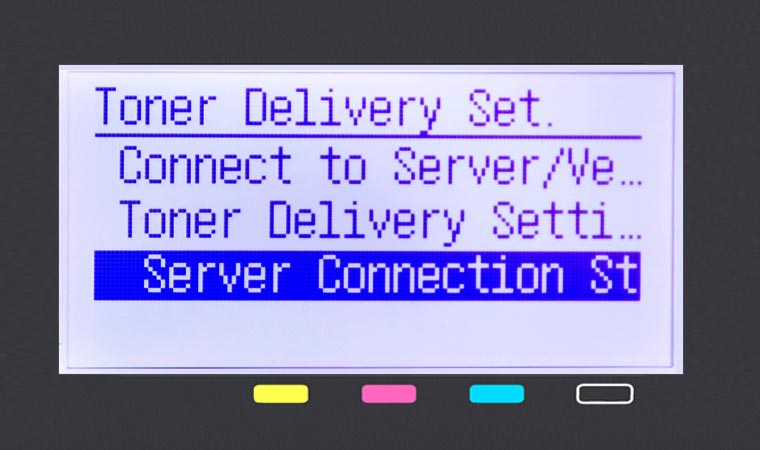
You should see the following
Successful screen