You may be able to fix some printer issues if you uninstall, then reinstall the printer drivers. Follow the instructions below for your computer's operating system.
Windows - uninstall using an app
Some versions of the printer software include an uninstall app. If you have it, use it. If not, skip to the next section.
-
Disconnect the USB cable connected to the printer or turn the printer OFF.
-
Hold down the Windows  key and type R. In the Run box, type control panel and select OK.
key and type R. In the Run box, type control panel and select OK.
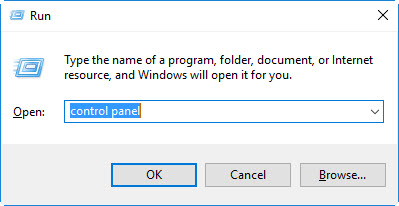
-
For Windows XP, select Add or Remove Programs. For other versions of Windows (Vista / 7 / 8 / 8.1 / 10), select Programs and Features.
-
Select Canon MX920 series MP Drivers from the list. Then, select Uninstall.
-
If a dialog appears asking which printer to uninstall, select the appropriate printer.
-
Depending on your operating system, you may need to log in with an administrator account or confirm that you want the software to make changes to your computer.
-
Select Execute. When the confirmation message appears, select Yes. When all files are deleted, select Complete. The deletion of the MP Drivers is complete.
 IMPORTANT: The printer driver, XPS printer driver, ScanGear (scanner driver), and fax driver will be deleted when you uninstall the MP Drivers.
IMPORTANT: The printer driver, XPS printer driver, ScanGear (scanner driver), and fax driver will be deleted when you uninstall the MP Drivers.
Windows - uninstall manually
-
Log on to your computer. You may need administrator privileges to perform this task.
-
Navigate to the printer settings on your computer. It is usually in Control Panel or Settings.
-
Select the printer you want to remove. Depending on your operating system, you may need to right-click on the printer to open a menu, or a Remove printer or Delete printer option may appear in the command bar.
-
Agree to the uninstall process.
-
Select any other printer in the list of printers within Control Panel.
-
Select Print server properties.
-
Select the Drivers tab.
-
Select the printer driver to remove, and then select Remove.
-
If asked, select Remove driver and driver package.
-
Select OK.
Mac - uninstall
A Canon IJ Printer that you no longer use can be deleted from the printer list.
-
Disconnect the USB cable connected to the printer or turn the printer OFF.
-
Log in as an administrator.
-
Open System Preferences, and select Print & Fax.
-
From the printer list, select the Canon IJ Printer to be deleted, and then select - (the minus button).
Windows and Mac reinstall
Choose the connection type and operating system you use, then select the link for reinstall instructions.