Loading Paper in the Cassette
This section describes how to set the paper size for the paper cassette and how to load the paper.
1. Pull out the paper cassette.
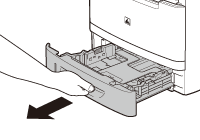
2. Hold the paper cassette with hands and remove it from the machine.
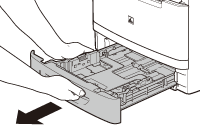
3. Set the paper guides for the size of the paper to be loaded.
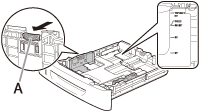
Hold the lock release lever of the side paper guides (A) and slide the guides to the mark for the size of the paper to be loaded. The side paper guides move together.
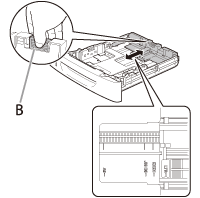
Hold the lock release lever of the rear paper guide (B) and slide the guide to the mark for the size of the paper to be loaded.
Note:
- Make sure to set the guides to the mark for the size of the paper to be loaded correctly. If the guides are positioned incorrectly, it may cause paper jams, dirty prints, etc.
- A6 size of paper is not available.
4. Fan the paper stack and even the edges.
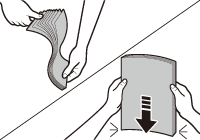
5. Load the paper stack of the appropriate size with the print side facing up. Align the rear edge of the paper stack with the rear paper guide.
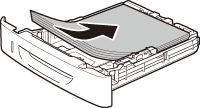
Note:
- Make sure the paper stack does not exceed the load limit mark (A) and (B).

- The paper cassette holds approximately 250 sheets of paper (21 lb (80g/m2))
- The optional paper cassette hold approximately 500 sheets of paper (21 lb (80g/m2))
6. Hold the paper cassette with hands and set it back into the machine.
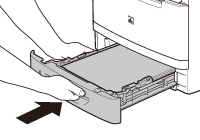
7. Push the paper cassette as far as it will go.
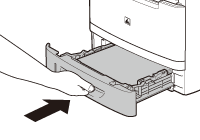
Note:
- The default paper size/type is set to <LTR> and <PLAIN PAPER>. When you load other size and/or type of paper change the paper size/type setting by pressing  [Paper Settings].
[Paper Settings].