Setting the Paper Thickness Lever
The paper thickness lever controls the amount of space between the print head and the paper. If thick paper is being used, the Paper Thickness lever should be set to the left position using the following procedure:
1. Make sure that the printer is turned on, and then open the printer's front cover.
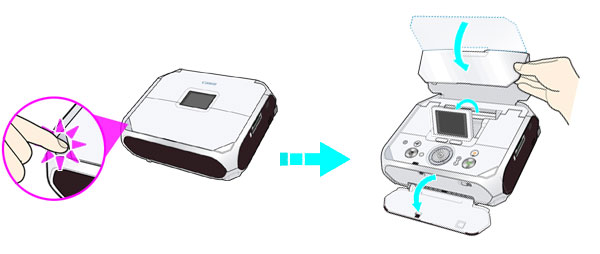
2. Slide the paper thickness lever to the left.
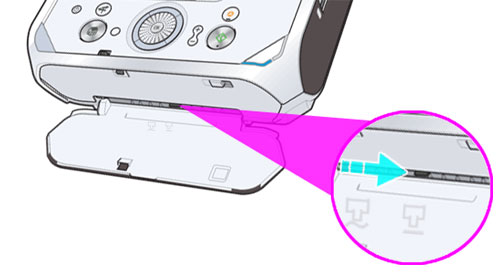
3. Close the front cover.
Note: Set the Paper Feed Switch to the right when printing on all other paper types.