WPS (Wi-Fi Protected Setup) is a method that allows you to easily connect network devices to a secure wireless network. You do not need to know your SSID or password (network key) when using this method. If you have a WLAN access point/router that supports WPS, you can easily connect your Canon wireless printer to your home network.
To check if your router supports WPS, confirm your router has the symbol as shown below. ( For details, please see the access point/router’s manual )
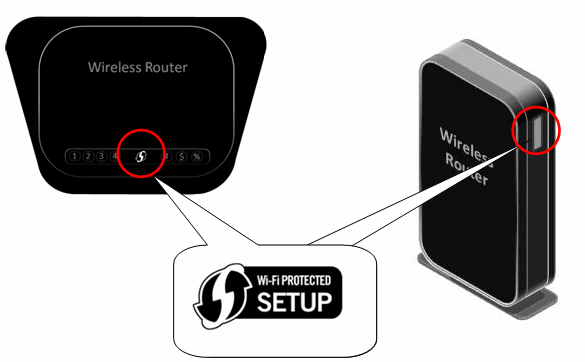
Follow the instructions below to set up your connection to the wireless LAN using WPS.
1. Press the Setup button  .
.
2. Select Wireless LAN setup. Press the OK button.

3. If Wireless LAN is inactive. Activate? appears on the display, select Yes, then press the OK button.
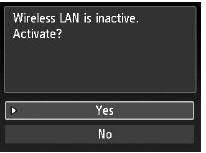
When wireless connection is enabled, the Wi-Fi lamp lights blue.
4. Select Other setup, then press the OK button.
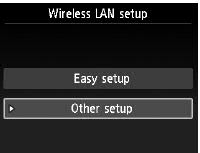
5. Select WPS, then press the OK button.
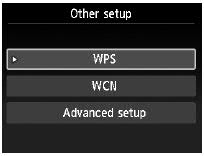
6. Select Push button method, then press the OK button.

7. Press the OK button.
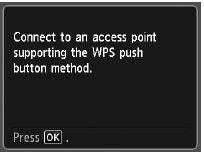
8. Press and hold the WPS button on the access point (for about 5 seconds), then press the OK button on the machine within 2 minutes.
For details on the WPS button pressing, refer to the manual of your access point.

The Wi-Fi lamp (blue) flashes while searching for or connecting to an access point.
9. Press the OK button when Connected to the access point appears.
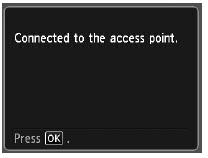
important:
- If the timeout error screen appears, press the OK button, then start over from 8.
10. The connection is now complete. You need only to install the software on your computer using the setup CD-ROM. No further settings need to be made on the printer.