 Note Note
- The ink level detector is mounted on the machine to detect the remaining ink level. The machine considers as ink is full when a new FINE cartridge is installed, and then starts to detect a remaining ink level. If you install a used FINE cartridge, the indicated ink level of it may not be correct. In such case, refer to the ink level information only as a guide.
- When remaining ink cautions or errors occur, the error code will be displayed on the LED (Light Emitting Diode) to inform you of the error. Check the error code and take appropriate action.
 An Error Code Is Displayed on the LED An Error Code Is Displayed on the LED
|
Make sure that the LED is in the copy standby mode. You can confirm the ink status with the Color Ink lamp and Black Ink lamp.
* All the lamps on the operation panel are shown lit in the illustration below for explanatory purposes.
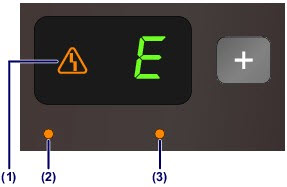
- Alarm lamp
- Color Ink lamp
- Black Ink lamp
Color Ink lamp or Black Ink lamp lights
The ink is running low. Prepare a new ink cartridge.
Color Ink lamp or Black Ink lamp flashes, while Alarm lamp lights
An error has occurred.
 An Error Code Is Displayed on the LED
An Error Code Is Displayed on the LED
* For some types of errors, the Alarm lamp may not light.
 Note
Note