Auto Rotate function PowerShot S80
This camera is equipped with an Intelligent Orientation sensor that detects the orientation of an image shot with the camera held vertically and automatically rotates it to the correct viewing orientation in the display. You can set this function on/off.
Setting the Auto Rotate Function
- Turn on the camera, and press the <MENU> button.
- Using the
 button on the multi control dial, select the [
button on the multi control dial, select the [ Set up] menu tab.
Set up] menu tab.
- Using the
 or
or  button, select [Auto Rotate].
button, select [Auto Rotate].
- Using the
 or
or  button, select [ON].
button, select [ON].
- Settings can also be made by turning the multi control dial.
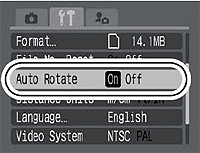
- Press the <MENU> button to exit the menu.
- When the Auto Rotate function is set to [On] and the LCD monitor is set to the detailed display mode, the
 (normal),
(normal),  (right end is down) or
(right end is down) or  (left end is down) will appear in the display.
(left end is down) will appear in the display.

- This function may not operate correctly when the camera is pointed straight up or down. Check that the arrow is pointing in the right direction and if it is not, then set the Auto Rotate function to [Off].
- Even if the Auto Rotate function is set to [On], the orientation of images downloaded to a computer will depend upon the software used to download the images.
|

- When the camera is held vertically to shoot, the Intelligent Orientation sensor judges the upper end to be "up" and the lower end to be "down". It then regulates the optimal white balance, exposure and focus for vertical photography. This function operates regardless of the on/off status of the Auto Rotate function.
|