Before you begin
Your printer must be connected to a wireless network.
Note for macOS 10.12 Sierra users: Update your computer to macOS 10.12.1 and install the latest CUPS printer driver for your printer. Alternatively, you may try using AirPrint or following the steps in
Understand printing errors in OSX 10.12 Sierra.
Steps
- On your Mac, select the Apple menu, then System Preferences.
- Select Printers & Scanners.
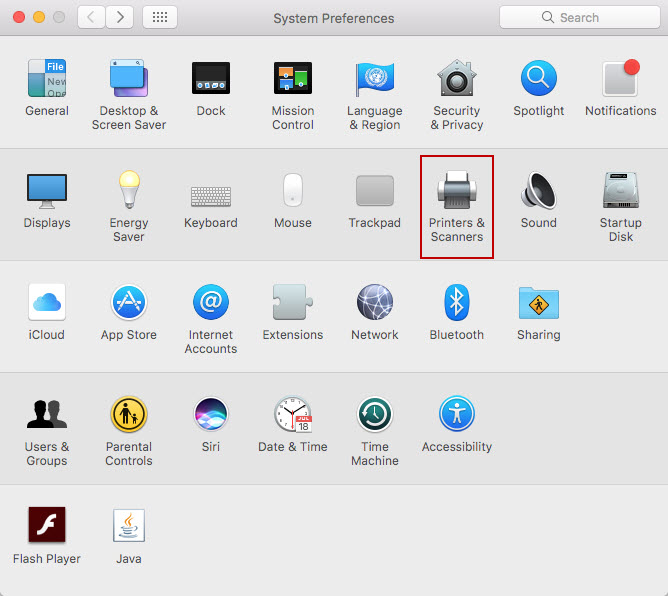
- Select plus (+) below the printer list to open the Add window.
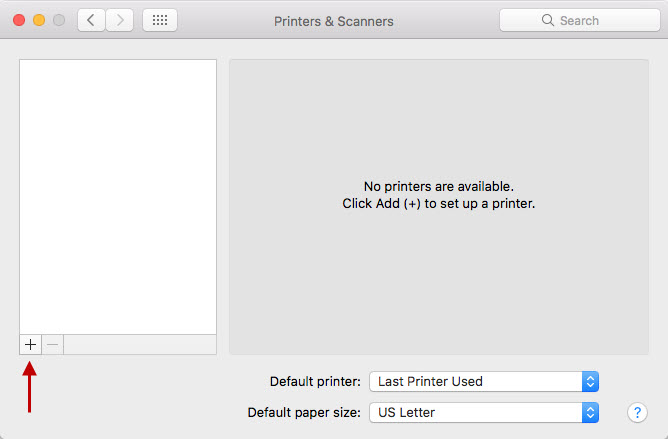
- Select the Bonjour Multifunction listing for your printer.
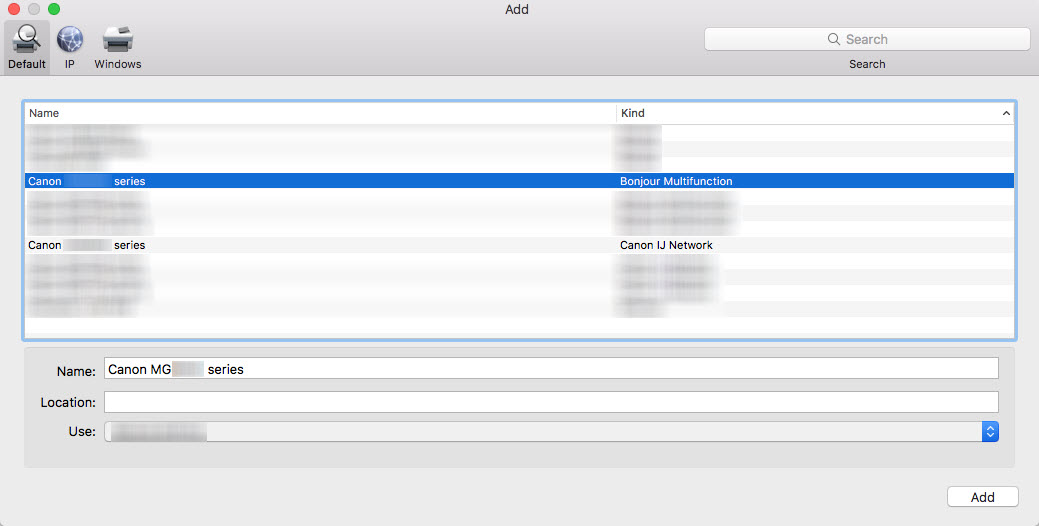
- In the Use drop down menu, select AirPrint or Secure AirPrint.

- In the Name: field, rename the printer if you wish, then click Add.
- Attempt to print with the AirPrint or Secure AirPrint listing.
Getting errors?
If you get a "Filter failed" error or see partial printing, update to the latest macOS and install the latest CUPS printer driver. You can also try the steps in Understand printing errors in OSX 10.12 Sierra.
Printer Support Home