If you want to print using only the black ink, the color ink, or both, follow the steps below to specify the ink(s) you want to use with your printer.
- Open the printer driver setup window. For instructions, click here.
- Right click on the icon for your printer. Click Printing Preferences.
- Click the Page Setup tab.
- Click Print Options....
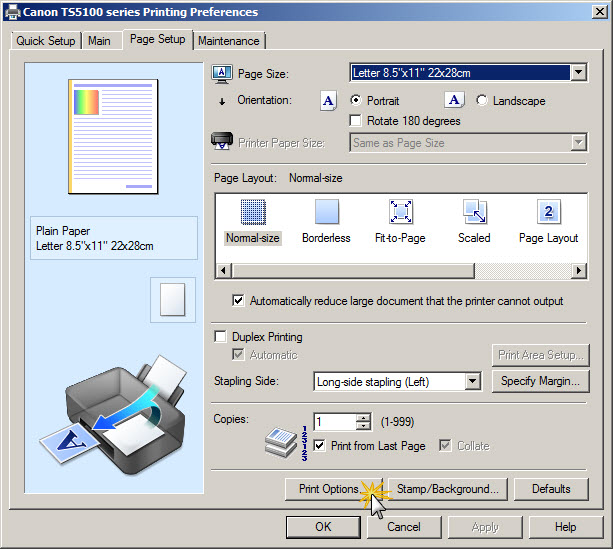
- Specify the cartridge(s) that you want to print with.

- Click OK.
 Important
Important
- When the following settings are specified, Black Only does not function because the printer uses the color FINE cartridge to print documents.
- Other than Plain Paper, Envelope, Ink Jet Hagaki (A), Hagaki K (A), Hagaki (A), or Hagaki is selected for Media Type on the Main tab
- Borderless is selected from the Page Layout list on the Page Setup tab
- Do not detach the FINE cartridge that is not in use. Printing cannot be performed while either FINE cartridge is detached.
TS5120 Page