Configure the Recording Mode - Continuous Recording
1 Click [Continuous Recording] in the recording mode list and select the check box.
2 Configure the video recording settings
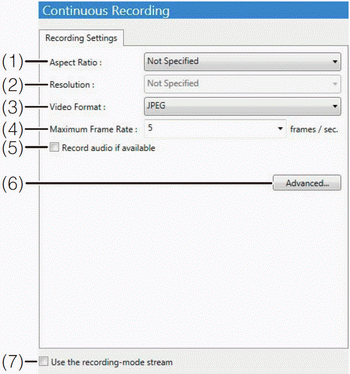
(1) [Aspect Ratio] - Specify the aspect ratio ([4:3] or [16:9]). If you select [Not specified], the cameraÓ³ aspect ratio setting is used for recording.
(2) [Resolution] - Specify the resolution when [Aspect Ratio] is set to [4:3] or [16:9]. If you select [Not Specified] for the [Resolution], the cameraÓ³ resolution setting is used for recording.
(3) [Video Format] - Specify the video format ([JPEG], [MPEG-4] or [H.264]). The available formats depend on the camera model.
(4) [Maximum Frame Rate] - Specify the maximum frame rate (number of frames recorded in one second) in the range from 0.1 to 30 frames per second (fps).
(5) [Record audio if available] - Select this check box if you want to record audio together with the image.
(6) [Advanced] - Displays the [Advanced Recording Settings] dialog box. For details, see Ôƒonfigure the Advanced Recording SettingsÔ¼/P>
(7) [Use the recording-mode stream] - Enable the recording stream function. With this function, the camera temporarily stores the image in its own memory before sending it to the Storage Server. This can help reduce the effects of nonuniform network traffic (jitter).



The resolution that can be selected in [Resolution] depends on the [Aspect Ratio] setting. When [Aspect Ratio] is [4:3], only [320x240] is available and when it is [16:9], [480x270], [960x540] and [1920x1080] are available.

You cannot select [MPEG-4] for the [Video Format]. When [H.264] is selected, [Aspect Ratio] and [Resolution] are fixed at [Not Specified] and cannot be changed.
When using [Use the recording-mode stream], JPEG images are recorded to the cameraÓ³ SD memory card when the network connection is interrupted. The frame rate of the recording is 1 fps. For details, see the camera manual.







You cannot select [16:9] for the [Aspect Ratio].
You cannot select [H.264] for the [Video Format].
You cannot select [1280x960] and [1920x1080] for the [Resolution].

The VB-C50Fi does not support [Record audio if available].

Important
The size of the recording file increases as the resolution becomes higher. Make sure there is sufficient hard disk space available before specifying a higher resolution.
If you select [MPEG-4] or [H.264], the [Storage Server] option in [Detect Motion Using] cannot be selected.



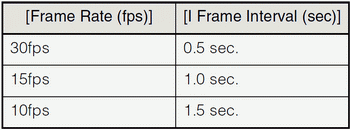
Videos cannot be displayed or played back at 30 fps when [Video] > [H.264] > [Video Size] > [1920 x 1080] is selected from the Setting Page.
The size of the recording file increases as the frame rate becomes higher. Make sure there is sufficient hard disk space available before specifying a higher frame rate.
Even if the [Record audio if available] check box is selected, audio will not be recorded if the audio sending function has not been activated on the camera. If you schedule a recording, make sure the audio sending function on the camera has been set to [Enable].
Note
If you select [MPEG-4] or [H.264] for the [Video Format] setting, the [Aspect Ratio] and [Maximum Frame Rate] settings cannot be changed. The settings on the camera are used for recording.  Only supports [JPEG] for the [Video Format].
Only supports [JPEG] for the [Video Format].
It may not be possible to record at the specified frame rate or recording may pause intermittently, depending on the load on the Storage Server CPU or the hard disk.
Recording may be performed at lower than the specified frame rate, depending on the number of Viewers that are accessing the camera, the load on the camera and Storage Server, variation in network traffic, and the environment at the time of recording.
 The maximum frame rate is 5 fps.
The maximum frame rate is 5 fps.
Audio recording is enabled when the recording mode is selected. You cannot schedule audio-only recording.
If [MPEG-4] or [H.264] recording format is used, the recorded audio will not be in sync with the recorded image. If [JPEG] recording format is used, the recorded audio will be in sync with the recorded image for the most part, however it is not guaranteed that it will be completely in sync.
The recording-mode stream function will only work if the camera supports the feature and the stream can be acquired.
If an upload function is already being used on the camera, you cannot use the recording-mode stream function. To use the recording-mode stream function, select [Upload] > [Upload Disabled] on the setting page of the camera.
This setting is only available if [JPEG] format is specified for [Video Format].
[Maximum Frame Rate] must be [10] or less when using this feature.
When the recording-mode stream function is used, the streamed image has a higher priority than the live image. Depending on the load on the camera, such as the number of Viewers that are simultaneously connected to the camera, display of the live image may stop.