Cleaning the Inside of the Printer
If the printed paper has smudge marks, clean the fixing roller using the following procedure.
* Letter plain paper is required to clean the fixing roller. Have Letter plain paper ready.
1. Load Letter plain paper in the multi-purpose tray or paper cassette.
2. Click [  ] in the Windows taskbar, and then select the printer name.
] in the Windows taskbar, and then select the printer name.

3. From the [Options] menu, select [Utility] m² [Cleaning].
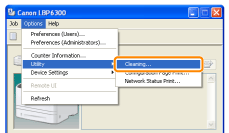
4. Click [OK]. Then, the cleaning page is printed.

Next, clean the fixing roller using the printed cleaning page.
5. If any paper is loaded in the multi-purpose tray, remove it.
6. Load the cleaning page in the multi-purpose tray with the printed side facing up.
m² The paper is fed into the printer slowly, and the printer starts cleaning the fixing roller.
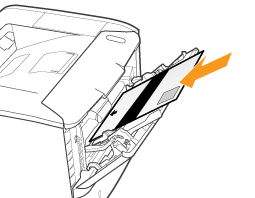
note: