Setting the Paper Thickness Lever
The paper thickness lever controls the amount of space between the print head and the paper. If thick paper is being used, the Paper Thickness lever should be set to the envelope position using the following procedure:
1. Lift the scan unit until it locks into place (1).
- When the machine is ON, the paper output tray automatically opens when the scan unit is lifted . If the paper output tray does not open, press the Open button to open the paper output tray. The print head holder moves to the middle.

2. Open the inner cover.

3. Move the paper thickness lever (A) to the right or left according to the paper type (1).

NOTE: For thick paper envelopes and T-shirt Transfer, set the paper thickness lever position to the right. For the other paper types, set it to the left.
4. Close the inner cover.
CAUTION: Press the center of the inner cover until the cover locks into place. Printing with the inner cover open may result in injury.
5. Return the scan unit to its original position.
- The LCD displays the following message:
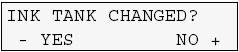
6. Press the [>] key on the operation panel.
NOTE: When not replacing an ink tank, be sure to press [>], and no other key.