These instructions explain how to insert the date in images.
- The date and time set in the camera are recorded in image files taken (as Exif information).
- Even if you shot images without using the Date Stamp function, you can insert and print the shooting date in images by using the Exif information and one of the following methods.
|
- Using a direct printer (PictBridge) to print.
- Using the included software (ZoomBrowser EX or ImageBrowser, etc.) to print.
- Using the DPOF print settings to have prints made at a photo developer's.
Important:
- The [Date Stamp] cannot be deleted from the image data once it has been recorded because the date is written in as an image.
- The following explanations are provided based on the assumption that the [Shooting Mode] is set to [Program] (
 ).
).
- When printing images that were taken with the [Date Stamp] function, be careful not to set the camera or printer to print the date to prevent the date from being printed twice.
- In the following shooting modes, you cannot add a date to the images (Date Stamp).
- [High-speed Burst] ( ), [Best Image Selection] (
), [Best Image Selection] ( ), [Handheld NightScene] (
), [Handheld NightScene] ( ), [Low Light] (
), [Low Light] ( ), [Fish-eye Effect] (
), [Fish-eye Effect] ( ), [Miniture Effect] (
), [Miniture Effect] ( ), [Toy Camera Effect] (
), [Toy Camera Effect] ( ), [Creative Light Effect] (
), [Creative Light Effect] ( ), [Monochrome] (
), [Monochrome] ( ), [Super Vivid] (
), [Super Vivid] ( ), [Poster Effect] (
), [Poster Effect] ( ), [Color Accent] (
), [Color Accent] ( ), [Color Swap] (
), [Color Swap] ( ), [iFrame Movie] (
), [iFrame Movie] ( ), [Super Slow Motion Movie] (
), [Super Slow Motion Movie] ( )
)
1. Set the <Mode Switch> to [Shooting] (

) and then press the <Power> button.
2. The following screen will appear on the LCD monitor.

Touch [FUNC.] ( ) on the lower-left hand side of the screen.
) on the lower-left hand side of the screen.
3. The following screen will appear on the LCD monitor.

Touch [MENU]  .
.
4. The following screen will appear on the LCD monitor.
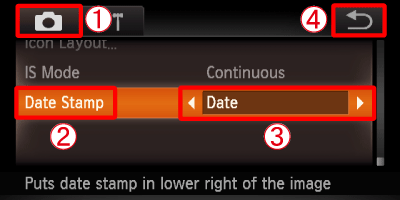
 Touch the [Shooting] (
Touch the [Shooting] ( ) tab.
) tab.
 Drag up or down the screen to choose [Date Stamp].
Drag up or down the screen to choose [Date Stamp].
 Touch
Touch  or
or  to choose [Date] or [Date &Time].
to choose [Date] or [Date &Time].
 Touching
Touching  restores the settings screen.
restores the settings screen.
5. If you set [Date Stamp], [DATE] will appear on the LCD monitor.
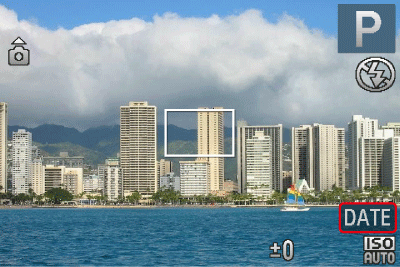
6. When shooting with this setting, the date will be embedded in the image as shown below.
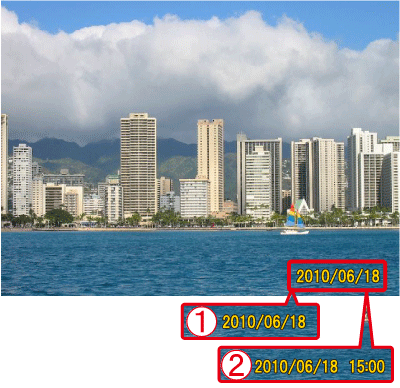
 [Date]
[Date]
 [Date & Time]
[Date & Time]
The date, its font and color, and the position where it is displayed cannot be changed. Also, dates and times recorded with [Date Stamp] cannot be deleted.
|