Using the MP Navigator EX SAVE function (5600F, 8800F, LiDE 90, LiDE 100, LiDE 200)
| Article ID: ART123477 |
| |
Date published: 05/12/2015 |
| |
Date last updated: 08/17/2015 |
Description
Using the MP Navigator EX SAVE function (5600F, 8800F, LiDE 90, LiDE 100, LiDE 200)
Solution
Saving an image with MP Navigator EX
Note: The images below use the CanoScan 8800F as an example.
- Click Save on the Custom Scan with One-click tab or in the one-click mode screen to open the Save dialog box.
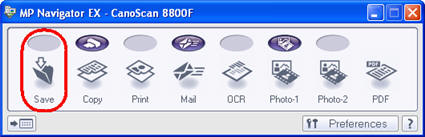
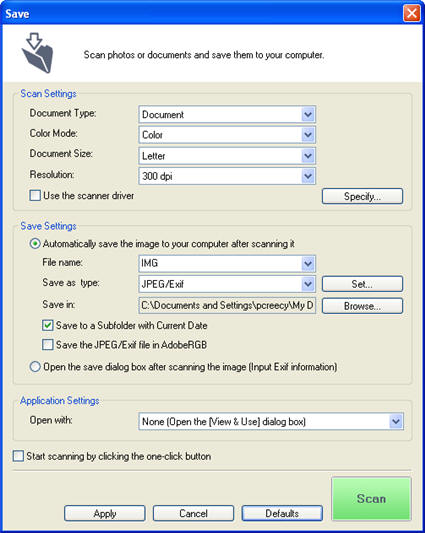
- Select the type of document to be scanned.

Important
To scan correctly, select a document type that matches the document to be scanned.
Note
The film options will only be available for those scanner models that support film scanning.
-
| Photo |
Select this to scan photographs. |
| Magazine |
Select this to scan magazines. |
| Document |
Select this to scan text documents. |
Scanners supporting film will also have the options below.
| Negative Film |
Select this to scan 35 mm negative film (film strips). |
| Positive Film |
Select this to scan 35 mm positive film (film strips or mounted slides). |
| Document |
Select this to scan text documents. |
- Press the [Scan] button to scan the original as set in the settings.