| Solution |
Viewing still photos and movies on TV sets With this camera, you can view still photos and movies on a TV set. To view images on the camera's memory card, it is necessary to connect the camera and television using a stereo AV cable or an HDMI cable.
Viewing images by connecting the camera with non-HD and HD (high-definition) TV sets is explained below.
IMPORTANT
- If the video system format does not match the TV’s, the images will not be displayed properly. If this happens, switch to the proper video system format with [
 : Video system]. : Video system].
- If [
 : Wi-Fi/NFC] is set to [Enable], the camera cannot be connected to a TV set. Set [Wi-Fi/NFC] to [Disable], then reconnect the camera to the TV set with an HDMI cable or stereo AV cable. : Wi-Fi/NFC] is set to [Enable], the camera cannot be connected to a TV set. Set [Wi-Fi/NFC] to [Disable], then reconnect the camera to the TV set with an HDMI cable or stereo AV cable.
- For more information on setting procedures, please refer to the camera’s instruction manual.
Viewing on High-Definition (HD) TV Sets HDMI Cable HTC-100 (sold separately) is required.
IMPORTANT
- Before connecting or disconnecting the cable between the camera and television, turn off the camera and TV set.
- Do not connect any other device’s output to the camera’s [HDMI OUT] terminal. Doing so may cause a malfunction.
- The images cannot be output at the same time from both the [HDMI OUT] and [A/V OUT] terminals.
- The position and shape of the operation buttons may differ depending on the model you use.
1. Connect the HDMI cable to the camera.
With the plug’s [  HDMI MINI ] logo facing the front of the camera, insert it into the [HDMI OUT] terminal.
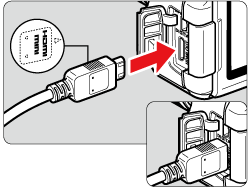
2. Connect the HDMI cable to the TV’s HDMI IN port.
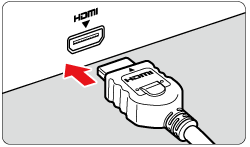
3. Turn on the TV and switch the TV’s video input to select the connected port.
4. Set the camera’s power switch to [ON].
5. If the [  ] button is pressed, the image will appear on the TV screen. (Nothing will be displayed on the camera's LCD monitor.)
- The images will be displayed automatically at the TV's optimum resolution.
- To play back images starting with the last image captured, press the [
 ] button. To play back images starting with the first captured image, press the [ ] button. To play back images starting with the first captured image, press the [  ] button. ] button.
- By pressing the [INFO] button, you can change the display format.
- To playback the movie, follow the procedure explained in [Playing Movies].
NOTE
- Depending on the TV set, part of the image displayed may be cut off.
- Certain TV sets may not be able to display the captured movies. In such a case, use the stereo AV cable AVC-DC400ST (sold separately) to connect to the TV set.
REFERENCE
Using HDMI CEC TV Sets
If the TV set connected to the camera with an HDMI cable is compatible with HDMI CEC*, you can use the TV set’s remote control for playback operations.
* An HDMI-standard function enabling HDMI devices to control each other so that you can control them with one remote control unit.
Viewing on Non-HD TV Sets Stereo AV Cable AVC-DC400ST (sold separately) is required.
IMPORTANT
Do not use any AV cable other than the Stereo AV cable AVC-DC400ST (sold separately). Movies may not be displayed if you use a different cable.
1. Connect the Stereo AV Cable AVC-DC400ST (sold separately) to the camera.
With the plug’s [Canon] logo facing the back of the camera, insert it into the [A/V OUT] terminal.
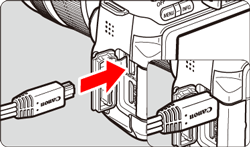
2. Connect the AV cable to the TV set.
Connect the AV cable to the TV’s video IN terminal and audio IN terminals.
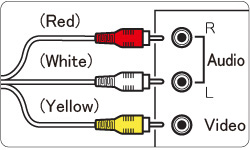
3. Turn on the TV and switch the TV’s video input to select the connected port.
4. Set the camera’s power switch to [ON].
5. Press the [  ] button. The image will appear on the TV screen. (Nothing will be displayed on the camera’s LCD monitor.)
- To play back images starting with the last image captured, press the [
 ] button. To play back images starting with the first captured image, press the [ ] button. To play back images starting with the first captured image, press the [  ] button. ] button.
- By pressing the [INFO] button, you can change the display format.
- To playback the movie, follow the procedure explained in [Playing Movies].
Playing Movies 6. Press the [  ], [  ] keys to select the desired movie, make sure the camera is set to single image display, and press [  ].
- In single-image display (
 ), the [ ), the [   ] icon displayed on the upper left indicates a movie. If the movie is a video snapshot, [ ] icon displayed on the upper left indicates a movie. If the movie is a video snapshot, [   ] will be displayed. ] will be displayed.
- In the index display (
 ), perforations at the left edge of a thumbnail indicate a movie. As movies cannot be played on the index display, press [ ), perforations at the left edge of a thumbnail indicate a movie. As movies cannot be played on the index display, press [  ] to switch to the single-image display. ] to switch to the single-image display.
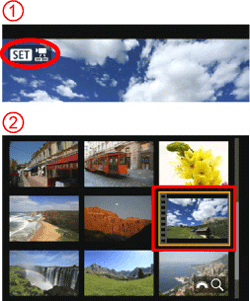
7. Press the [  ], [  ] keys to select [  ], and then press [  ].
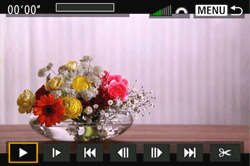
Movie playback begins.
- You can pause movie playback by pressing [
 ]. ].
NOTE
- If you connect the camera to a TV set to play a movie, adjust the sound volume with the TV set. (Turning the [
 ] dial will not change the sound volume.) ] dial will not change the sound volume.)
- With a fully-charged Battery Pack LP-E6, the continuous playback time at room temperature (23°C/73°F) will be as follows: approx. 2 hr. 20 min.
Movie Playback Panel
| Operation | Playback Description |
|---|
 Play
Play | Pressing
 toggles between play and stop.
toggles between play and stop. |
 Slow motion
Slow motion | Adjust the slow motion speed by pressing the [
 ], [
], [
 ] keys. The slow-motion speed is indicated at the upper right of the screen.
] keys. The slow-motion speed is indicated at the upper right of the screen. |
 First frame
First frame | Displays the movie’s first frame. |
 Previous frame
Previous frame | Each time you press
 , the previous frame is displayed. If you hold down
, the previous frame is displayed. If you hold down
 , it will rewind the movie.
, it will rewind the movie. |
 Next frame
Next frame | Each time you press
 , the movie will play frame-by-frame. If you hold down
, the movie will play frame-by-frame. If you hold down
 , it will fast forward the movie.
, it will fast forward the movie. |
 Last frame
Last frame | Displays the movie’s last frame. |
 Background music*
Background music* | Plays back a movie with the selected background music. |
 Edit
Edit | Displays the editing screen. |

| Playback position |
| mm' SS" | Playback time (minutes:seconds) |
 Volume
Volume | Turn the
 dial to adjust the volume of the built-in speaker.
dial to adjust the volume of the built-in speaker. |


| Press the [MENU ] button to return to the single-image display. |
* When background music is set, the movie’s sound will not be played.
|