Procedure for setting white balance PowerShot S80
| Article ID: ART154195 | | | Date published: 06/09/2015 | | | Date last updated: 08/17/2015 |
Description
Solution
Adjusting the Tone (White Balance)
Setting a Custom White Balance
|
When the white balance mode is set to match the light source, the camera can reproduce colors more accurately.
Combinations of setting contents and light source are as follows:
| Icon |
Name |
Description |
|
|
Auto |
Settings are automatically set by the camera |
|
|
Daylight |
For recording outdoors on a bright day |
|
|
Cloudy |
For recording under overcast, shady or twilight skies |
|
|
Tungsten |
For recording under tungsten and bulb-type 3-wavelength fluorescent lighting |
|
|
Fluorescent |
For recording under warm-white, cool-white or warm-white (3-wavelength) fluorescent lighting |
|
|
Fluorescent H |
For recording under daylight fluorescent, or daylight fluorescent-type 3-wavelength fluorescent lighting. |
|
|
Flash |
When using the flash (cannot be set in |
|
|
Underwater |
Appropriate for shooting images with the Waterproof Case WP-DC1 (sold separately). This mode yields image data in the optimal white balance to record images with natural hues by reducing the bluish tone. |
|
|
Custom |
After memorizing a white reference data value based on a white object such as a sheet of paper or cloth, you can start shooting. |
|
1. Turn on the camera in the shooting mode by opening the lens cover. |
|
|
2. Press the <FUNC./SET> button. |
|
|
3. Select * The current setting is displayed.
|
 |
|
4. Press the <FUNC./SET> button to exit the FUNC. menu. |
|
 Setting a Custom White Balance
Setting a Custom White Balance
You can set a custom white balance to obtain the optimal setting for the shooting conditions by having the camera evaluate a subject such as a white piece of paper or cloth, or a photo-quality gray card.
In the following cases, the white balance may not be correctly adjusted in ![]() (Auto). After taking a custom white balance reading with
(Auto). After taking a custom white balance reading with ![]() (Custom), you can start shooting.
(Custom), you can start shooting.
- Shooting close-ups (Macro)
- Shooting subjects of monotone color (such as sky, sea or forest)
- Shooting with a peculiar source of light (such as a mercury-vapor lamp) or a combination of light sources (such as flourescent with flash)
| 1. Turn on the camera in the shooting mode by opening the lens cover. | |
| 2. Press the <FUNC./SET> button. | |
|
3. Select * The current setting is displayed. |
 |
4. Select
|
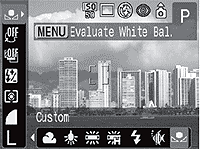 |
5. Aim the camera at a piece of white paper, cloth or gray card and press the <MENU> button.
|
 |
|
6. Press the <FUNC./SET> button to exit the FUNC. menu. |
|
|
