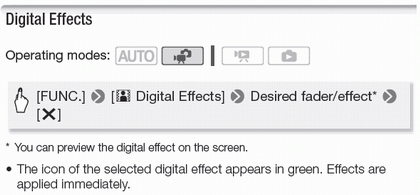
To fade in/out
Press Start/Stop in record pause mode to start recording with a fade in. Press Start/Stop while recording to fade out and pause the recording.
Options
[OFF] Select this setting when you do not intend to use the digital effects
[E1 Black & White] Records movies and photos in black and white.
[E2 Sepia] Records movies and photos in sepia tones or an "old" look.
[F1 Fade Trigger/Once], [F1 Fade Trigger/Always], F2 Wipe/Once], [F2
Fade Trigger/Always], F2 Wipe/Once], [F2  Wipe/Always]
Wipe/Always]
Select one of the faders to begin or end a scene with a fade from or to a black screen. You can choose to activate the fader only once, or every time you press Start/Stop to begin or end a scene.
NOTE:
- By default, the camcorder fades from or to a black screen but you can change it to a white screen using the [Fader Setting] setting.
- When you apply a fader, not only the picture but also the sound will fade in or out. When you apply an effect, the sound will be recorded normally.
- Faders cannot be used when recording video snapshot scenes or when pre-recording is activated.