Printing wirelessly via Bluetooth (SELPHY CP800)
Important! Printing wirelessly from a computer is not supported.
With the optional Bluetooth unit [BU-30], you can print images captured with a mobile phone that supports Bluetooth without using a cable.
attention:
- The maximum file size that can be transmitted is 2 - 3 MB (varies depending on mobile phone).
- Data transmission time increases when data size is large. Therefore, the amount of time before printing will also increase.
- Movies, e-mail, address book information, or images attached to an e-mail or downloaded from the Internet cannot be printed.
- Printer automatically sets the print orientation.
- Depending on the mobile phone model you use, images saved on the memory card may not be printed.
- During wireless printing, you cannot stop printing by pressing the <BACK> button (
 ). To stop printing, operate the mobile phone.
). To stop printing, operate the mobile phone.
- Printer automatically sets the print orientation.
- For details on how to use the mobile phone or on printing methods via [Bluetooth] refer to the user guide provided with the mobile phone.
1. Check to make sure that a card is not inserted into the printer or the printer is not connected to a computer.
2. Attach the Bluetooth unit to the printer.
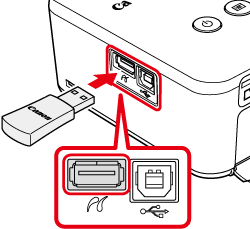
Remove the cover of the Bluetooth unit, and then insert the unit into the [USB Terminal for Digital Camera / USB Flash Memory Connection].
3. Turn the printer on.
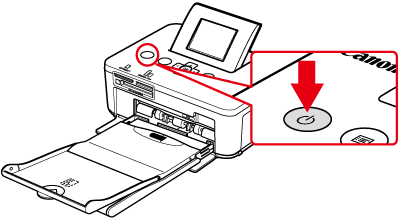
4. Transfer images from the mobile phone to the printer. During the communication, the Bluetooth unit blinks in blue.
- If you need to select a device name, select Canon CP800-xx:xx:xx (x represents a one-digit number).
- If a passkey is required, enter the default value "0000".
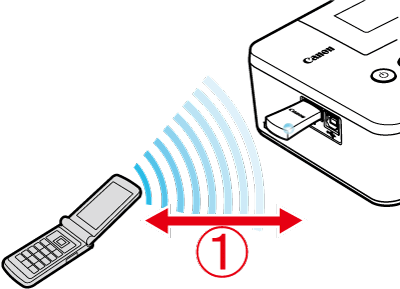
 Communication distance : Approximately within 10 m
Communication distance : Approximately within 10 m
reference:
Passkey
- A passkey is a security number that prevents unauthorized use with other Bluetooth devices.
- The default setting is 0000. Once the passkey is entered, you do not have to enter the key again as long as communication is established between the same devices.
5. After the communication is completed, printing is started.
attention:
- During the communication, the Bluetooth unit blinks in blue. If the communication is disrupted, the unit stops blinking. In this case, repeat the operation by following the message that appears on the mobile phone.
- Because the radio wave conditions vary under the conditions below, the communication may not be established correctly or the communication speed may become slower even if the communication distance is 10 m or shorter.
- There are obstacles between the Bluetooth unit and the mobile phone.
- The devices are used in locations where a magnetic field, static electricity, or radio wave interference is generetaed.