Changing the size of the thumbnail images on the Main Window of ZoomBrowser EX ver. 5.x
Using Scroll Mode
Using Zoom Mode
Using Scroll Mode:
In the Scroll mode (only), you can change the thumbnail display size by moving the slider above the image either left or right.
Before Zooming
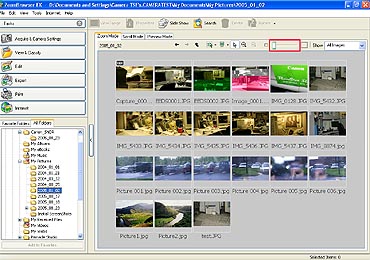
After Zooming
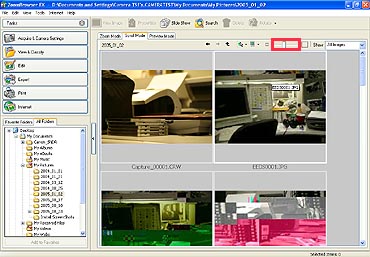
Using Zoom Mode:
Using the Display Size Slider:
In the zoom mode, you can change the display magnification for the entire Browser Area by moving the slider above the image(s) either left or right.

Using the Zoom In/Zoom Out Buttons:
If you click  (Zoom In) on the Display Control Panel, the mouse pointer appears with a plus (+) symbol at its center. If you click on the Browser Area in this state, the display zooms in (magnified display), centered on the clicked area. Similarly, if you click
(Zoom In) on the Display Control Panel, the mouse pointer appears with a plus (+) symbol at its center. If you click on the Browser Area in this state, the display zooms in (magnified display), centered on the clicked area. Similarly, if you click  (Zoom Out) and perform the same actions, the display will zoom out (reduced display).
(Zoom Out) and perform the same actions, the display will zoom out (reduced display).

REFERENCE
When the display magnification level is high, a Navigator window such as the one below appears. The area enclosed by the red marks indicates the area of the image shown in the Browser Area. |

You can change the area displayed in the Browser Area by moving the red symbols in the Navigator or by clicking anywhere but on the red symbols.