Specify the IP Address Manually
By default, the IP address is assigned to the machine automatically by the DHCP server. If the IP address is not assigned automatically, or you want to specify the IP address manually, follow the procedure below to specify the IP address.
- Press <Additional Functions>.
- Press <
 > or <
> or < > to select [SYSTEM SETTINGS], then press <OK>.
> to select [SYSTEM SETTINGS], then press <OK>.
- Press <
 > or <
> or < > to select [NETWORK SETTINGS], then press <OK>.
> to select [NETWORK SETTINGS], then press <OK>.
- Press <
 > or <
> or < > to select [TCP/IP SETTINGS], then press <OK>.
> to select [TCP/IP SETTINGS], then press <OK>.
- Press <
 > or <
> or < > to select [IP ADDRESS AUTO.], then press <OK>.
> to select [IP ADDRESS AUTO.], then press <OK>.
-
Press < > or <
> or < > to select [OFF], then press <OK>.
> to select [OFF], then press <OK>.
-
Press < > or <
> or < > to select [ IP ADDRESS], then press <OK>.
> to select [ IP ADDRESS], then press <OK>.
-
Use the numeric keys to enter the IP address number, then press <OK>.
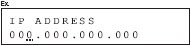
-
Press < > or <
> or < > to select [SUBNET MASK], then press <OK>.
> to select [SUBNET MASK], then press <OK>.
-
Use the numeric keys to enter the subnet mask number, then press <OK>.
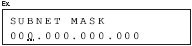
-
Press < > or <
> or < > to select [GATEWAY ADDRESS], then press <OK>.
> to select [GATEWAY ADDRESS], then press <OK>.
-
Use the numeric keys to enter the gateway address number, then press <OK>.
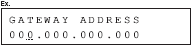
-
Turn off the main power on the left side of the machine, then turn on the power to restart the machine.