|
The following guidance will be useful in dealing with problems in printing with Mopria.
 Notes on operation
- Depending on the model of your Android terminal or your environment settings, the printing menu may not appear, or the items in it may be different.
- Depending on your environment settings or the data being printed, the results may not be as intended with respect to size, orientation, or layout.
- Printing with Mopria can be disabled. Change [Mopria Settings] using the Remote UI. For details of the Remote UI, see the e-Manual supplied with the printer.
Preliminary Checks 1. Check that your Android terminal is not in sleep mode.
2. Check that your Android terminal has the Mopria plugin installed.
3. Check that the printer is turned ON.
If the printer is turned ON, first turn it OFF, then wait 10 seconds or more and then turn it back ON.
4. Check that printing with Mopria is enabled.
You can check [Mopria Settings] using the Remote UI. For details of the Remote UI, see the e-Manual supplied with the printer.
5. Check the connection to the wireless LAN router.
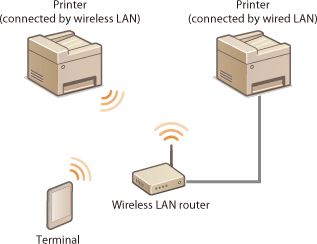
(1) Is the printer connected by a wireless LAN or a wired LAN?
- For details of the printer connection, see the e-Manual supplied with the printer.
(2) Is your terminal connected by a wireless LAN?
- For details of the connection from your terminal, consult the manual supplied with your terminal, or contact the manufacturer.
6. After checking items 1 to 5, try printing once again. If printing is still not successful, try restarting the Android terminal.
The Printer Is Not Detected Check the following items.
- Does your printer have Mopria support?
- Is the Android terminal Wi-Fi setting enabled?
- Is the Android terminal Bluetooth setting disabled?
- Does the wireless LAN to which the Android terminal is connected match the network to which the printer is connected?
If You Do Not Know Which Printer To Select In an environment where multiple printers are installed, more than one printer may be displayed with the same name on the printer selection screen.
- You can change the printer names to avoid a clash. To change a printer name, change the [mDNS Name] setting using the Remote UI. For details of the Remote UI, see the e-Manual supplied with the printer.
The Printer Cannot Be Selected Depending on the model of your Android terminal or your environment settings, it may not be possible to select a printer.
- See under "Preliminary Checks."
Printing Does Not Work as Intended When data is sent to the printer, printing may not work as intended.
- See under "Preliminary Checks."
The quantity of data to be printed may be too large to allow printing.
- See under "Preliminary Checks."
- Depending on the data, the following countermeasures may be required:
- When the file size is large: reduce the data resolution, or reduce the number of pages.
- When printing multiple copies of a file: print each copy separately.
When performing 2-sided printing of multiple copies, the first page of a succeeding copy may be printed on the last sheet of the foregoing copy.
- Print each copy separately.
- If the data includes an odd number of pages, insert a blank page to make the number of pages even.
|