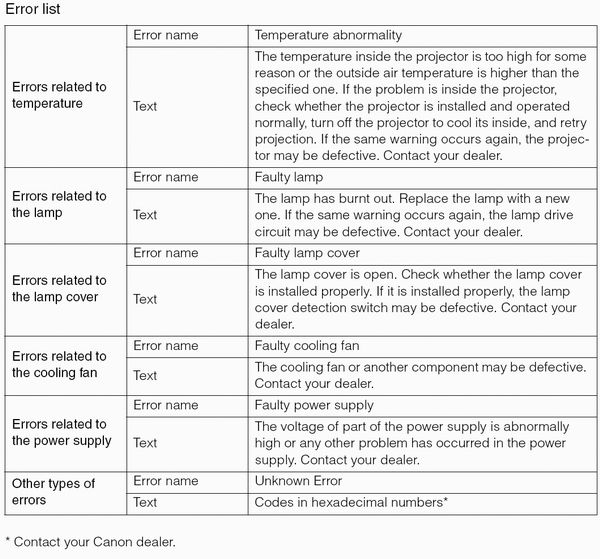Setting and IP Address (SX80 Mk II)
Setting an IP Address
It is possible to send an error notification e-mail (P119) from the projector to the computer when you connect the projector to the network.
To connect via the network, an IP address must be assigned to the projector. Set an IP address by following the steps below. (The examples shown are Windows XP screenshot images.)
Setting IP Address
1 Connect the projector and a computer directly via a cross type LAN cable.

2 Turn on the power of the projector and computer.
3 Open [Control Panel] from the [Start] menu, then select [Network and Internet Connections] - [Network Connections].
4 Right-click [Local Area Connection], and open [Properties].
5 Select [Internet Protocol (TCP/IP)] and click the [Properties] button. Take notes of the original network settings (IP address, subnet mask, DHCP settings, etc).
6 Select [Use the following IP address] and set as follows:
[IP address]: 192.168.254.1
[Subnet mask]: 255.255.255.0
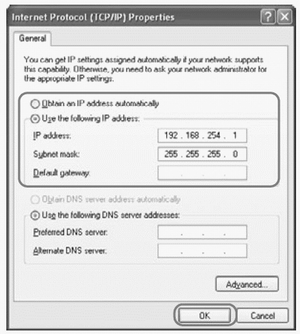
7 When you have specified the settings, click the [OK] button and then click the [OK] button on the [Local Area Connection Properties] window to close it.
If You Want to Reset the IP Address Setting
1 Turn off the projector, and remove the LAN cable.
2 Follow the steps 3 to 6 to restore the computer's IP address and subnet mask that you have written down to the original values.
Setting Network
1 Launch a web browser, enter "http://192.168.254.254" in the address, and click the [OK] button. The login dialog box appears.
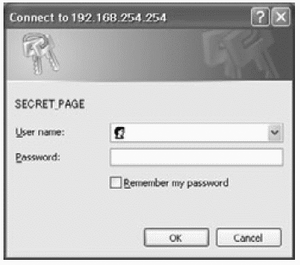
2 In the password setting screen, enter "root" for [User name] and "system" for [Password], and click the [OK] button.
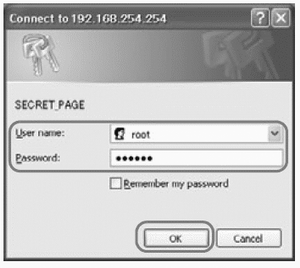
The projector network setting page appears on the web browser.
3 Click the [Settings] button on the network setting page.
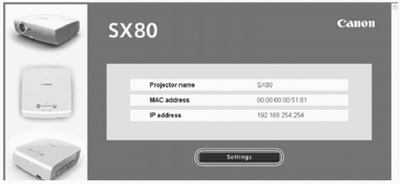
4 Click [TCP/IP] from the menu, enter IP address, Subnet mask and Default gateway to be assigned for the projector, and click the [OK] button.
[IP address]: IP address of projector
[Subnet mask]: Subnet mask of projector
[Default gateway]: Default gateway of network
5 Click [Mail] from the menu, enter information in the following fields, and click the [OK] button.
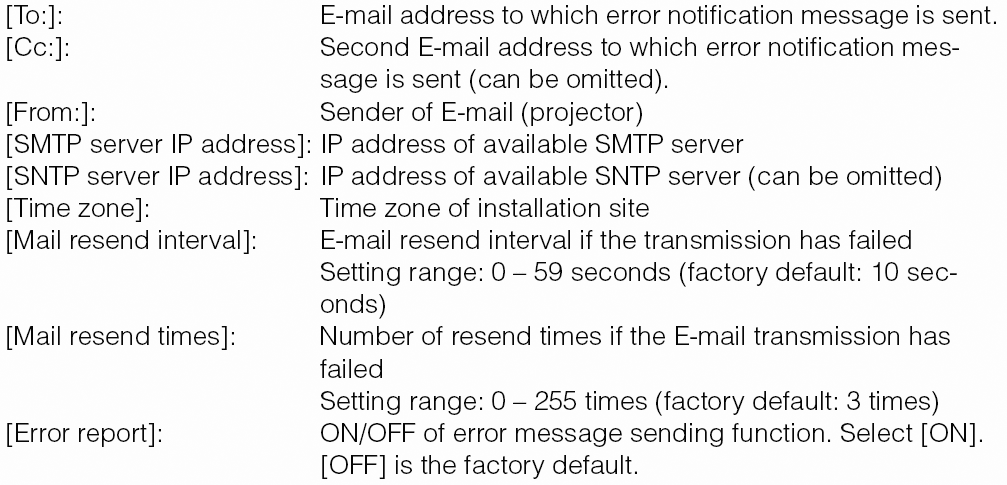
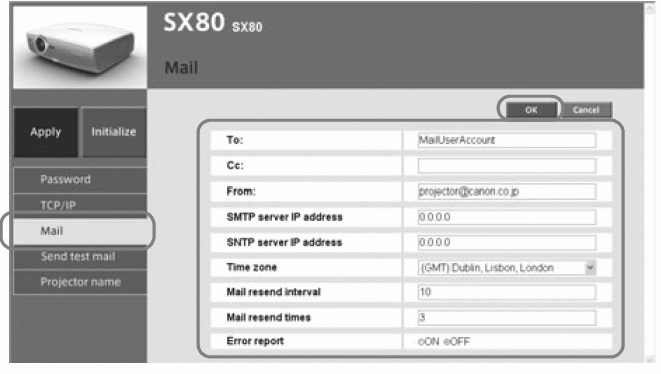
6 Click [Apply] in the menu. When "Save and apply settings. OK?" message appears, click the [OK] button. This completes the IP address setting of the projector.
If You Want to Reset the Network Setting
1 Access to the projector from web browser by performing the step 1 on "Setting Network"
2 Click [Initialize] in the network setting page.
3 Click the [OK] button when "Initialize network settings?" message appears.
- To restore the settings with the projector operation, execute [Network setting initialization] from the menu.
Error Notification Message
If errors occur in the projector, the following messages are sent.