Clearing Paper Jams
From Inside the Main Unit
From the ADF (D340 only)
When print media jams inside the main unit, the paper LCD displays [REC. PAPER JAM].
 |
 |
There are some areas inside the machine and cartridge which are subject to high voltages and high temperatures. Take adequate precaution when performing inspections to avoid burns or electrical shock. |
| |
|
|
 |
 |
When removing jammed copy paper from inside the machine, take care not to allow the toner on the jammed copy paper to come into contact with your hands or clothing. If they become dirty, wash them immediately with cold water. Washing with warm water will set the toner and make it impossible to remove the toner stains. |
- Open the right cover. If there is paper left in the cassette or on the output tray, remove it first.
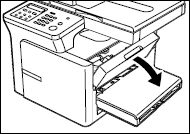
-
Remove the cartridge.
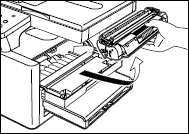
 |
 |
Don't exposure the cartridge to light for more than 5 minutes. If necessary, put the cartridge in its original protective bag or wrap it with a thick cloth to prevent exposure to light. |
| |
|
|
 |
 |
Remove watches and any bracelets or rings when touching the inside of the machine. These items might be damaged if they come into contact with parts of inside the machine. |
| |
 |
When removing the jammed paper, do not touch the transfer roller (shaded area) as its surface is very delicate and susceptible to finger oil and scratches, which may lead to print deterioration. |
| |
 |
To avoid possible damage to the printer, do not touch the pins near the left end of the transfer roller. |
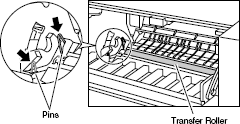
-
Hold sides of the jammed paper and carefully move it inward, then gently pull it out.

 |
 |
Do not pull the jammed paper upward; the toner on the paper will stain the printer and cause a permanent reduction in print quality. |
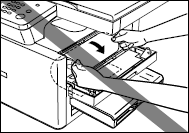
- Roll the trailing edge of the paper so that the printed surface is on the inside of the roll, then gently pull the rolled up paper out of the machine.
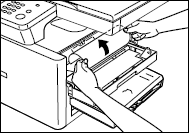
-
If the leading edge of the paper is visible but has not entered the imaging area, pull the paper forwards and roll it inwards.
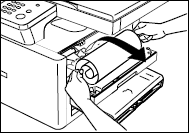
 |
 |
Do not pull the jammed paper upward; the toner on the paper will stain the printer and cause a permanent reduction in print quality. |
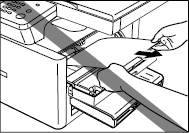
- Open the left cover and push down the green paper release levers on the right and left.
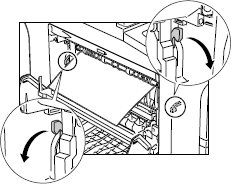
- Gently pull the jammed paper between the output rollers until the leading edge emerges from the machine.

- Carefully pull the jammed paper through the rollers and out the machine.
-
Carefully pull the jammed paper straight out.
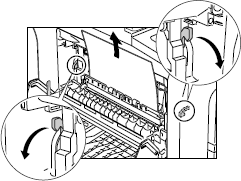
 |
If the jammed paper is badly folded, similar to the folds of an accordion, ease the jammed paper loose and the then pull it out of the printer. |
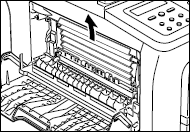
-
Place the paper release levers back to their original position, and close the front cover.
 |
 |
Be sure to place the paper release levers back to their original position. If the levers are left down, the paper jam error will not be resolved. Never push down the paper release levers while printing. This could result in damage to the fixing assembly. |
-
Return the cartridge back into the machine, then close the right cover.
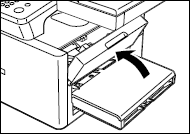
 |
 |
After you replace the cartridge and close the right cover, the machine should be ready for operating. If the machine returns to the ready state for operating, troubleshooting has been successful. If the machine does not return to the ready state for operating, confirm that the paper release levers are placed back to their original position, and check to see that paper is not left in the machine. |
-
For jams in the multi-purpose tray, remove the multi-purpose tray. Hold sides of the jammed paper and pull it straight up and out from the machine. Then, set the multi-purpose tray back on top of the cassette.
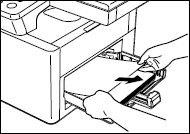
top
When print media jams in the ADF, the LCD displays [CHECK DOCUMENT] or [DOCUMENT TOO LONG].
 |
 |
Do not open the platen glass cover until the jammed paper is removed. Doing so will result in damaging the document and the paper. |
- Open the ADF and gently remove the jammed paper from the ADF.
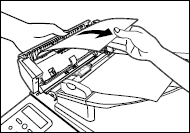
- Widen the slide guides until they stop, remove the paper so as not to be caught by the slide guides. Open the ADF and gently remove the jammed paper from the ADF.
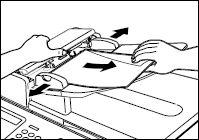
-
Open the ADF and gently remove the jammed paper from the document output tray.
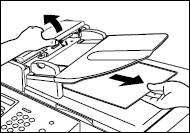
 |
 |
After removing jammed paper, even edges of the document and load it in the ADF. |
-
Gently remove the paper from the output tray.
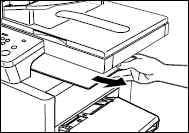
top