Configuration and Functions of the Scanner Driver
The scanner driver consists of the following five tabs.

For details on the setting screen, see the Help of the scanner driver. Click the [Help] button of the driver to display help related to the corresponding tab or dialog box.
[Basic] Tab
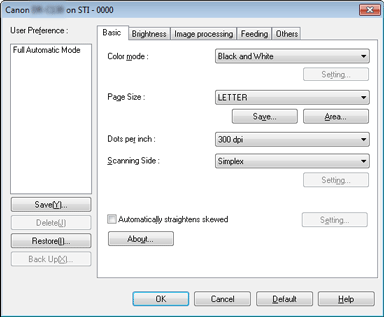
Configure basic scanning conditions such as the mode, page size, resolution, and scanning side.
In addition, you can click the [Area] button and specify the area to be scanned.

Depending on the ISIS compatible application, the application may have its own screen for setting scanning conditions. If the scanner driver is opened in such an application, setting items related to the functions provided by the scanner driver other than scanning conditions will be displayed on the [Basic] tab.
[Brightness] Tab

Adjust the brightness and contrast of scanned images.
In addition, you can also click [Gamma] and set the gamma correction value for scanned images.

- Gamma correction is set when the color tone of the scanned image is different from that of the image displayed on the monitor.
- For information on your monitor's gamma value, see the instruction manual that came with the monitor.
[Image processing] Tab

Set the processing method for scanned images.
[Feeding] Tab

Specify scanner operations related to document feeding.
[Others] Tab
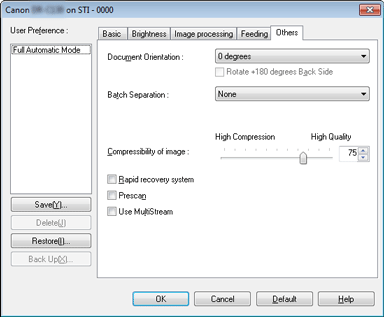
Configure settings for specialized scanning and image processing.