Cleaning the Interior (Print Area)
Regularly clean the interior of the machine to avoid deterioration in print quality or performance due to paper dust or ink spots.
If a print result is smudged, do bottom plate cleaning.
If the print result is still smudged even after doing bottom plate cleaning, clean inside of the machine using a swab.
Bottom Plate Cleaning
- Ensure that the printer is powered on and open the paper output tray.
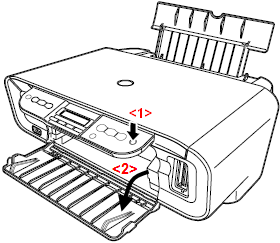
- Ensure that a number appears in the LED.
- Take a sheet of A4 or Letter-sized plain paper. Fold the paper in half widthwise and then open it.
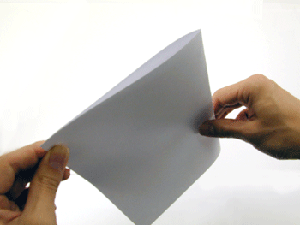
- Load the folded sheet into the auto sheet feeder (ASF) with the opened side facing up.

Illustration shows an MP450
- Press the <Menu> button several times until [J] displays.

- Press the [Black] or [Color] button. The machine starts bottom plate cleaning.
Note: Do not do other operations until bottom plate cleaning is completed.
- Inspect the discharged paper. If ink can be seen on the paper, repeat the cleaning process.
- If the discharged paper is still dirty after you have run this cleaning process three times, the inside of the machine is probably dirty. In this case, clean the inside of the machine using a swab.
Clean the inside using a swab
- Turn off the machine and remove the power cord.
- Lift the scanning unit (printer cover) until it stops and fix it in place using the scanning unit support.
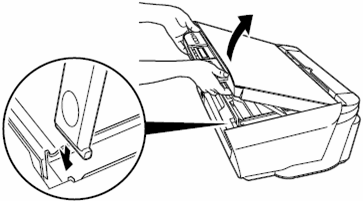
- Wipe ink off the protrusions <1> (shown by the arrow) and their peripheries <2> using a swab.
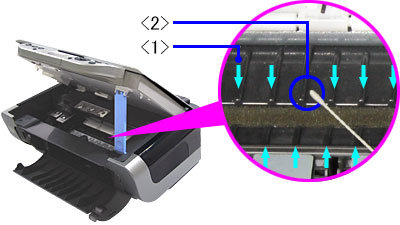
Note: Do not touch the transparent film or any metal parts within the machine. Doing so may damage the machine.