Defining Special Effects
You can set effects to make images appear more interesting, such as making a photograph resemble a drawing or changing the colors of an image to monochrome.
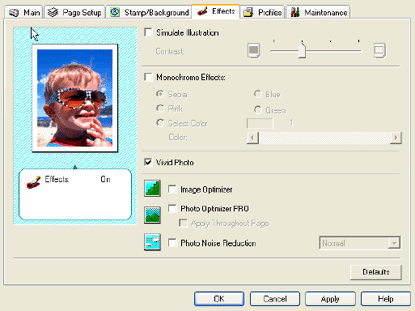
- Simulate Illustration
Click to convert full-color and 256-color images into a simulated hand-drawn illustration. When 'Simulate Illustration' is selected, the Contrast option enables you to adjust the image contrast using the slider
- Monochrome Effects
Click to display full-color and 256-color images in a single color. Then, click the desired color from those listed..To set a custom monochrome effect, click 'Select Color'. In the Color box, move the slider to set a custom color.
- Vivid Photo
Click to use the vivid photo function. This function allows you to print images in vivid colors. By using this function, you can reproduce breathtaking sceneries in which colors, especially blues and greens, appear even more brilliant. A major feature of this function is its ability to create vivid backgrounds of fields, trees, oceans, and sky, while maintaining the natural skin tones of people that appear in the images.
- Image Optimizer
Click to smooth the jagged edges in graphics and photos that have been enlarged by your application. This feature is also useful when printing low-resolution images from Web pages.
- Photo Optimizer PRO
Click to correct problems with images taken with a digital camera or acquired by a scanner. It is specifically designed to compensate for color shift, underexposure, and overexposure.
- Apply Throughout Page
If you selected Photo Optimizer PRO and there are multiple images on a page, click if you want the effect applied to all images.