Preparation of printer for transportation (iPF720) |
| To protect the parts in transit, always follow the steps below before transferring the printer to a new location. Refer to the Quick Start Guide for details on packing the printer and installing it after transfer. |
| *It is not possible to prepare the printer for transfer if the Display Screen prompts you to replace the Maintenance Cartridge or check the remaining capacity. Replace the Maintenance Cartridge before transfer preparations. |
| *Do not tilt the printer in transit. Ink inside the printer may leak and cause stains. If it is necessary to stand the printer up or tilt it, contact your Canon dealer. |
| 1. Remove the paper. |
| 2. Press the Menu button to display MAIN MENU . |
 |
3. Press  or or  to select Maintenance , and then press the to select Maintenance , and then press the  button. button. |
4. Press  or or  to select Move Printer , and then press the to select Move Printer , and then press the  button. button. |
5. Press  or or  to select Yes , and then press the OK button. to select Yes , and then press the OK button. |
The printer now starts preparing for transfer.
If a message is shown on the Display Screen requesting you to open the Ink Tank Cover , follow the procedure starting with step 6. |
| 6. Open the Ink Tank Cover . |
 |
| 7. Open the Ink Tank Lock Lever and remove every Ink Tank . |
| Put the Ink Tank in a plastic bag and seal it. |
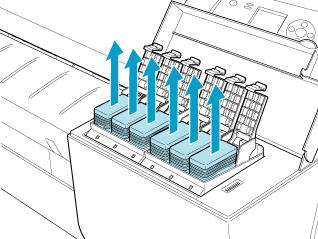 |
| 8. Close every Ink Tank Lock Lever , and close the Ink Tank Cover . |
 |
| At this point, ink is drawn out from inside the tubes. |
| When the suction is finished, Turn Power Off!! is displayed. |
| 9. Press the Power button and turn off the printer. |
| 10. Disconnect the power cord and interface cable. |
| 11. Open the Top Cover . |
 |
| 12. Grasp the Belt , insert it between the Belt Stopper , and affix the Belt Stopper to the Carriage Shaft . |
| *Here, the Belt Stopper is the one that was removed and stored after initial installation. |
 |
| 13. Close the Top Cover . |
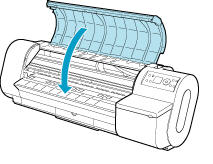 |
| 14. Tape down printer covers to secure them, in the reverse order of tape removal during installation. |
| 15. Repack the Roll Holder , Holder Stopper , and printer in shipping materials, and then package them in a shipping box. |