If you cannot install software included on DIGITAL CAMERA Solution Disk (CD-ROM), check the following items.
Check whether the CD-ROM is recognized by the computer
Is the CD-ROM inserted recognized by the computer?
If the installation window does not appear even though the CD-ROM is inserted into your computer, open Computer or My Computer from the Start menu, and then check whether CanonDCxxxW is displayed.
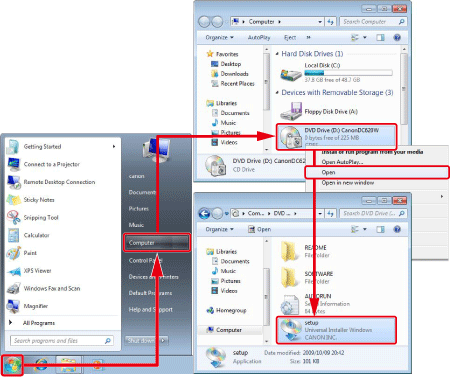
- If the CD-ROM is recognized, open CanonDCxxxW, and then double-click setup to start the installation.
- If the CD-ROM is not recognized, reinserting the CD-ROM or restarting the computer may alleviate the situation.
Check the computer's operating system
Check whether the OS(Operating System) on your computer satisfies system requirements for installing the software. If you are using Windows, also check the Service Pack version.
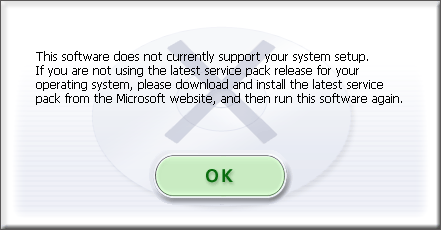
Check the resolution of your display
Does the display resolution satisfy the system requirements?
If not, change the screen resolution setting, or use a monitor that satisfies the system requirements.
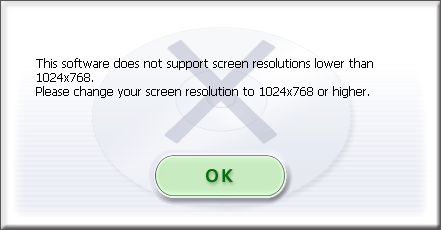
Check the installation process of .NET Framework
Does it require time to install .NET Framework?
In the Windows XP environments, the .NET Framework application may be installed from the CD-ROM, and depending on the system environments, it may take time to install. Please wait while the application is being installed.
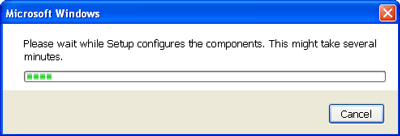
Reference:
For software system requirements, please see the Camera User Guide supplied with the camera.