Copying an ID Card You can make a copy of a 2-sided card onto one side of a paper. 1. Place a card on the platen glass, and then close the feeder or the platen glass cover. Place the card at the left edge of the platen glass, with a 1/4" (5 mm) space created. To place the card horizontally
 |
 | To place the card vertically
 |
 |
2. Switch to the Copy mode screen.  For MF4890dw/MF4880dw/MF4770n Press [  ] (COPY).  For D560/D530 Press [  ] (COPY/SCAN)  For MF4890dw/MF4880dw/MF4770n 3. Press [  ] or [  ] to highlight <N on 1>, and then press [OK].
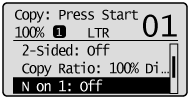 4. Press [  ] or [  ] to highlight <ID Card Copy>, and then press [OK].
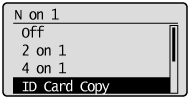 5. Press [  ] (Start). After scanning the document completely, proceed to the next step. 6. Turn and place the card. Place the card at the left edge of the platen glass, with a 1/4" (5 mm) space created. To place the card horizontally
 |
 | To place the card vertically
 |
 |
7. Press [  ] (Start).  For D560/D530 3. Press [  ] (N on 1) until the lamp of ID Card Copy is lightening. 4. Press [  ] (Start). After scanning the document completely, proceed to the next step. 5. Turn and place the card. Place the card at the left edge of the platen glass, with a 1/4" (5 mm) space created. To place the card horizontally
 |
 | To place the card vertically
 |
 |
6. Press [  ] (Start).
|