To check the ink levels for your printer from a Mac, follow the steps below.
 Make sure that your printer is powered on before starting.
Make sure that your printer is powered on before starting.
-
From the Apple menu, select System Preferences.
 If you are using macOS® 13, select System Settings from the Apple menu.
If you are using macOS® 13, select System Settings from the Apple menu.
-
Select Print & Fax / Print & Scan / Printers & Scanners (the name will depend on which version of macOS you use).
-
Select the listing for your printer, then select Options & Supplies.
-
Select the Supply Levels tab.
The ink levels will be displayed.
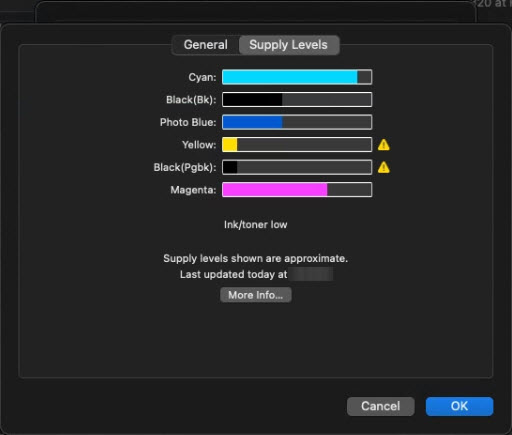
Please note that the ink levels you see may differ from the screenshot above.
If your product issue was not resolved after following the steps above, or if you require additional help, please create or log in to your Canon Account to see your technical support options.
Or if you still need help, visit our Canon Community by clicking the button below to get answers:

____________________________________________________________________________________________