Set Prevent paper abrasion (Mac OS X)
By using the Prevent paper abrasion function, the space between the printhead and paper is increased, preventing print head contact with the paper.
Note: The images below are the Canon PIXMA MP500 printer drivers. The display may vary based on specific printer models and different versions of the OS.
After confirming that the printer is connected to the computer and that the printer is powered on, perform the following:
- Launch the IJ Printer Utility.
- From the pop-up menu, select 'Custom Settings'.
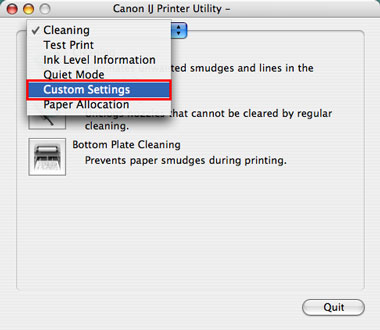
*The image is an example using the PIXMA MP500.
- Check 'Prevent paper abrasion', and click 'Send'.
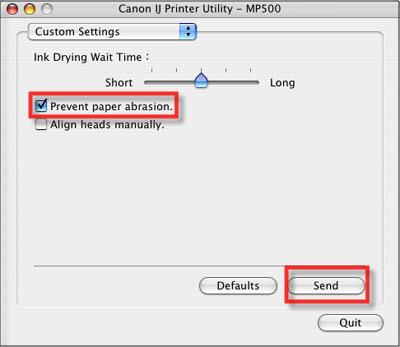
*The image is an example using the PIXMA MP500.
- Click 'OK'.
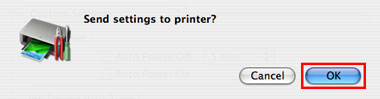
- The settings will be sent to the printer.
- Click 'Quit'.
- Procedure for setting Prevent paper abrasion is completed.
- Open System Preferences, and select Print & Fax.
-
Start the Canon IJ Printer Utility.
- If you are using Mac OS X v.10.6.x:
1. Select your model from the Printers list, and click 'Options & Supplies'
2. Click 'Open Printer Utility' in Utility tab.
- If you are using Mac OS X v.10.5.x or Mac OS X v.10.4.11:
1. Select your model from the Printers list, and click 'Open Print Queue (Print Queue)'.
2. Click 'Utility' when a list of print jobs is displayed.
- Canon IJ Printer Utility is launched.