Registering/Editing/Erasing Destinations in/from One-Touch Keys
Storing fax numbers in One-touch keys enables you to easily specify destinations. You can also register multiple destinations as a group.
Registering a destination in One-touch saves you efforts for entering the above destinations each time you send a job.
You can register up to 8 destinations in One-touch.
note:
- Destinations stored in the Address Book can be exported to your computer as a file, which can be imported into the machine.
- For easy reference, it is recommended to print the list of recipients registered in the Address Book and One-touch.
1. Press  [Menu].
[Menu].
2. Press [  ] or [
] or [  ] to select <ADDRESS BOOK SET.>, then press [OK].
] to select <ADDRESS BOOK SET.>, then press [OK].

3. Press [  ] or [
] or [  ] to select <1-TOUCH SPD DIAL>, then press [OK].
] to select <1-TOUCH SPD DIAL>, then press [OK].

4. Press [  ] or [
] or [  ] to select a One-touch key (01 to 08) for which you want to register the fax number, then press [OK].
] to select a One-touch key (01 to 08) for which you want to register the fax number, then press [OK].
You can also select a One-touch key by pressing the corresponding One-touch key.

5. Enter the destination name (up to 20 letters, including spaces) with  -
-  [numeric keys], then press [OK].
[numeric keys], then press [OK].
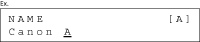
6. Enter the fax number you register (up to 50 digits, including spaces and pauses) with  -
-  [numeric keys], then press [OK].
[numeric keys], then press [OK].
To register another One-touch key, repeat the procedure from step 4.
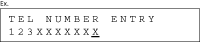
7. Press  [Stop/Reset] to return to the standby mode.
[Stop/Reset] to return to the standby mode.
Editing Destinations Registered in One-Touch Keys
1. Press  [Menu].
[Menu].
2. Press [  ] or [
] or [  ] to select <ADDRESS BOOK SET.>, then press [OK].
] to select <ADDRESS BOOK SET.>, then press [OK].

3. Press [  ] or [
] or [  ] to select <1-TOUCH SPD DIAL>, then press [OK].
] to select <1-TOUCH SPD DIAL>, then press [OK].

4. Press [  ] or [
] or [  ] to select the One-touch key (01 to 07) you want to edit, then press [OK].
] to select the One-touch key (01 to 07) you want to edit, then press [OK].
You can also select a One-touch key by pressing the corresponding One-touch key.
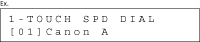
5. Press [  ] repeatedly to go to the character you want to change, then press
] repeatedly to go to the character you want to change, then press  [Clear].
[Clear].
To delete the entire entry, press and hold  [Clear].
[Clear].
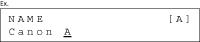
6. Enter a new character with  -
-  [numeric keys], then press [OK].
[numeric keys], then press [OK].
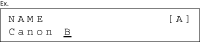
7. Press [  ] repeatedly to go to the number you want to change, then press
] repeatedly to go to the number you want to change, then press  [Clear].
[Clear].
To delete the entire entry, press and hold  [Clear].
[Clear].
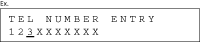
8. Enter a new number with  -
-  [numeric keys], then press [OK].
[numeric keys], then press [OK].
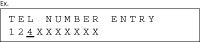
9. Press  [Stop/Reset] to return to the standby mode.
[Stop/Reset] to return to the standby mode.
Erasing Destinations Registered in One-Touch Keys
1. Press  [Menu].
[Menu].
2. Press [  ] or [
] or [  ] to select <ADDRESS BOOK SET.>, then press [OK].
] to select <ADDRESS BOOK SET.>, then press [OK].

3. Press [  ] or [
] or [  ] to select <1-TOUCH SPD DIAL>, then press [OK].
] to select <1-TOUCH SPD DIAL>, then press [OK].

4. Press [  ] or [
] or [  ] to select a One-touch key (01 to 07) you want to erase, then press [OK].
] to select a One-touch key (01 to 07) you want to erase, then press [OK].
You can also select a One-touch key by pressing the corresponding One-touch key.
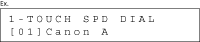
5. Press and hold  [Clear] to erase the destination name, then press [OK].
[Clear] to erase the destination name, then press [OK].

6. Press and hold  [Clear] to erase the fax number, then press [OK].
[Clear] to erase the fax number, then press [OK].

note:
If you erase the fax number, the registered name is cleared automatically.
7. Press  [Stop/Reset] to return to the standby mode.
[Stop/Reset] to return to the standby mode.