Disconnect all USB devices and reinstall the driver
After installing the imageCLASS MF5550 on a Windows 98 system that has a Canon MultiPASS model or other USB devices connected, the following message may appear:
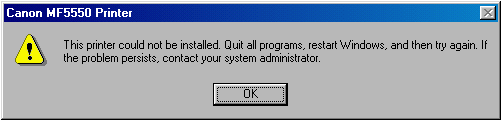
The imageCLASS MF5550/5530 software is unable to properly detect the printer device when the MultiPASS or other USB devices are connected. This issue may occur with such devices as a camera, scanner, or external hard drive, etc.
In order to fix this, you will need to remove the portion of the driver that installed, restart the computer and disconnect all other USB devices. Once that is done, you can reconnect the ICMF5550 or 5530.
To ensure the proper removal of the driver, follow the steps below:
- Click [OK] on the error message (shown above). Windows will continue to install the scanner driver and the USB Composite device driver.
- Once completed, right-click on [My Computer] and select [Properties].
- When the "System Properties" window opens, click on the [Device Manager tab] and then click [Refresh]. The printer driver should appear listed under "Other devices".

- Click on [Canon MF5550] or [Canon MF5530], and then click [Remove] (see picture above).
- When the "Device Removal" dialog box appears, click [OK] to remove the Canon MF.
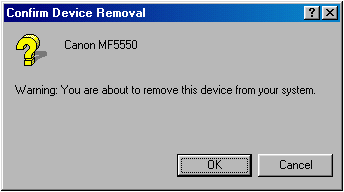
- On the "System Properties" window, click [Close] and restart the computer.
- While the computer is restarting, remove the USB cables from the MultiPASS and/or any other USB devices (including the imageCLASS MF5550 (5530).
- If a MultiPASS C555 or C755 is installed, an error message will appear after Windows has restarted. Click [OK] to close the Canon MultiPASS Initialization dialog box.
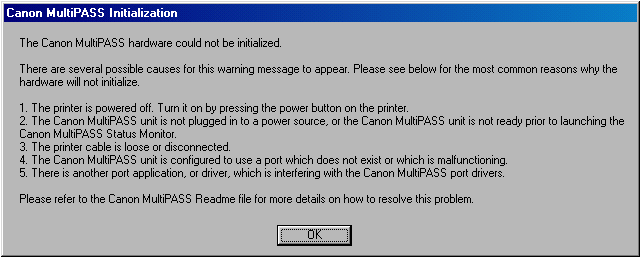
Alternatively, you can select to not start the MultiPASS Status Monitor so the above message does not display. Right-click on [MultiPASS Status Monitor] (located in the system tray) and then remove the check mark beside "Load on Windows Startup".
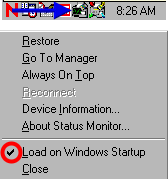
- With the USB cable still disconnected from the MultiPASS printer or other USB device, reconnect the USB cable to the Canon MF5550 (or 5530). "Windows Plug and Play" will find the new hardware "Canon MF5550" or "Canon MF5530" and automatically install and configure the printer driver. After the Canon MF5550/5530 Printer driver has been installed, you may reconnect the other USB devices.

It is not necessary to uninstall or reinstall the software or drivers for either of the Canon products.