Load Paper Correctly
To avoid paper jams, paper should be fanned and loaded into the Paper Tray correctly.
Adjusting the Paper Guide Printer Parts and Functions
Adjusting the Paper Guide
- Holding the paper guide tabs, move the paper guide to the left, and set the paper, aligning the paper with the right side of the sheet feeder.
- Move the paper guide until it lightly contacts the paper' s left side.
Note: If the paper guide heavily contacts the paper, paper feeding problems may occur. To move the paper guide, pinch and slide in the appropriate direction.
*i560 shown
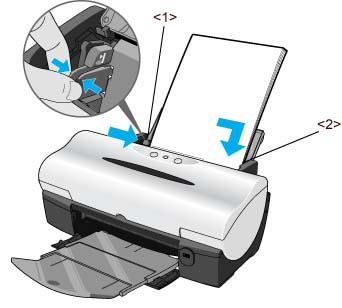
<1> Paper Guide
<2> Paper position
Printer Parts and Functions

(1) Paper Rest (Open and pull out before printing to support paper.)
(2) Paper Guide (3) Sheet Feeder (Load paper here. Paper feeds automatically, one sheet at a time.)
(4) Front Cover (Open to replace the ink tanks or remove jammed paper.)
(5) Direct Print Port (Connects the printer to a digital camera.) *i560 only
(6) Paper Output Tray (Open and pull out before printing. Printed paper ejects here.)
(7) Operation Panel
Return to the top.