| Solution |
If you shoot an image with a fast shutter speed under a light source such as fluorescent light, the blinking of the light source causes flicker and the image may be exposed unevenly in the vertical direction. If continuous shooting is used under these conditions, uneven exposures or colors may occur across the images.
When you use this feature during viewfinder shooting, the camera detects the frequency of the light source's blinking and takes the picture when the flicker causes less effect on exposure or color tone.
Setting procedures for anti-flicker shooting are explained below.
1. Set the camera's power switch to <ON>.
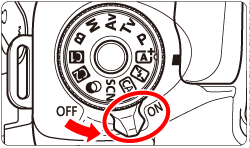
2. Set the camera's Mode Dial to a Creative Zone mode.

3. Press the <MENU> button to display the menu.
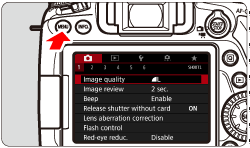
4. Press the <  > button and select the [  ] tab.
5. Turn the <  > dial to select the [  ] tab.
6. Turn the <  > dial to select [Anti-flicker shoot.], then press <  >.
7. Turn the <  > dial to select [Enable], then press <  >.
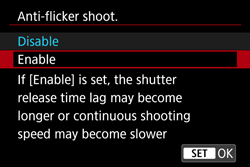
8. Take the picture.
When the camera reduces the effects of the flicker when you shoot, <  > will light up in the viewfinder. Under a light source which does not flicker, or if no flicker is detected, <  > will not be displayed. If [Flicker detection] is set to [Show] and [Anti-flicker shoot.] is set to [Disable], metering under a flickering light source will cause <  > to blink in the viewfinder as a warning. Setting [Enable] before shooting is recommended.
REFERENCE
Taking test shots in advance is recommended.
IMPORTANT
- When [Enable] is set and you shoot under a flickering light source, the shutter-release time lag may become longer. Also, the continuous shooting speed may become slower, and the shooting interval may become irregular.
- This function does not work with Live View shooting or movie shooting.
- In the <
 > or < > or < > mode, if the shutter speed changes during continuous shooting or if you shoot multiple shots of the same scene at different shutter speeds, the color tone may be inconsistent. To avoid inconsistent color tones, use the < > mode, if the shutter speed changes during continuous shooting or if you shoot multiple shots of the same scene at different shutter speeds, the color tone may be inconsistent. To avoid inconsistent color tones, use the < > or < > or < > mode at a fixed shutter speed. > mode at a fixed shutter speed.
- The color tone of images shot when [Anti-flicker shoot.] is set to [Enable] may look different from when [Disable] is set.
- Flicker at a frequency other than 100 Hz or 120 Hz cannot be detected. Also, if the flickering frequency of the light source changes during continuous shooting, the effects of the flicker cannot be reduced.
- If the subject is against a dark background or if there is a bright light in the image, flicker may not be properly detected.
- Under certain special types of lighting, the camera may not be able to reduce the effects of the flicker even when <
 > is displayed in the viewfinder. > is displayed in the viewfinder.
- Depending on the light source, flicker may not be detected properly.
- If you recompose a shot, <
 > may appear and disappear intermittently. > may appear and disappear intermittently.
- Depending on the light sources or shooting conditions, the expected result may not be obtained even if you use this function.
NOTE
- If <
 > is not displayed in the viewfinder, under [ > is not displayed in the viewfinder, under [  : Viewfinder display], set [Flicker detection] to [Show]. Follow the steps below to configure the settings. : Viewfinder display], set [Flicker detection] to [Show]. Follow the steps below to configure the settings.
1. Press the <MENU> button to display the menu.
2. Press the <  > button and select the [  ] tab. 3. Turn the <  > dial to select the [  ] tab. 4. Turn the <  > dial to select the [Viewfinder display] tab. 5. Turn the <  > dial to select [Flicker detection], then press <  >. 6. Turn the <  > dial to select [Show], then press <  >.
- In Basic Zone modes, <
 > will not be displayed, but the effects of flicker will be reduced when you shoot. > will not be displayed, but the effects of flicker will be reduced when you shoot.
- Anti-flicker shooting also works with flash. However, the expected result may not be obtained during wireless flash shooting.
|